Use the comprehensive controls in the Diamond Keyer to extract a key.
The Diamond Keyer interface appears.


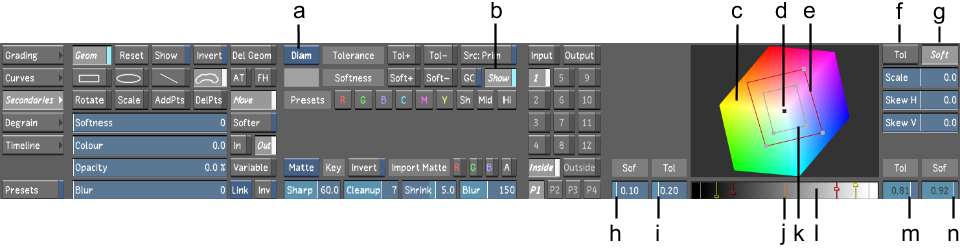
(a) Keyer option box (b) Show Diamond Keyer (c) Hue cube (d) Sampled pixel (e) Chrominance Softness Diamond (f) Chrominance Tolerance Diamond selector (g) Chrominance Softness Diamond selector (h) Minimum Luminance slider for softness (i) Minimum Luminance slider for tolerance (j) Luminance level of sampled pixel (k) Chrominance Tolerance Diamond (l) Luminance gradient (m) Maximum Luminance slider for tolerance (n) Maximum Luminance slider for softness
The Diamond Keyer interface is made up of the following elements.
Keyer option boxToggles to display the HLS Keyer or the Diamond Keyer. The default keyer is configured in the user settings. See Tools Settings.
ShowDisplays the Diamond Keyer. Disable to display the Shape Tracker, Schematic, Notes, Flags, Pixel, Animation, Group, and Selector menus.
Hue cubeRepresentation of the colour space in which you perform colour isolation for the extraction of a key.
Sampled pixelBlack dot represents the sampled colour on the hue cube.
Chrominance Softness DiamondUsed to set the chrominance range for softness.
Chrominance Tolerance Diamond selectorSelects the chrominance Tolerance Diamond for scaling and skewing.
Chrominance Softness Diamond selector Selects the chrominance Softness Diamond for scaling and skewing.
Minimum Luminance slider for softnessUsed to set the minimum luminance levels for softness.
Minimum Luminance slider for toleranceUsed to set the minimum luminance levels for tolerance.
Luminance level of sampled pixelOrange bar represents the luminance level of the sampled pixel in the Luminance gradient.
Chrominance Tolerance DiamondUsed to set the chrominance range for tolerance.
Luminance gradientDisplays the level of luminance for the sampled pixel and the Minimum and Maximum luminance levels for tolerance and softness.
Maximum Luminance slider for toleranceUsed to set the maximum luminance level for tolerance.
Maximum Luminance slider for softnessUsed to set the maximum luminance level for softness.