You perform secondary colour grading with the Secondaries and Grading menus.
For control surface mappings, see Adding Secondary Layers, Extracting Keys, and Creating and Grading Geometries for the Autodesk control surface, or Secondary Colour Grading for the Tangent CP100.
To access the menus for secondary colour grading:


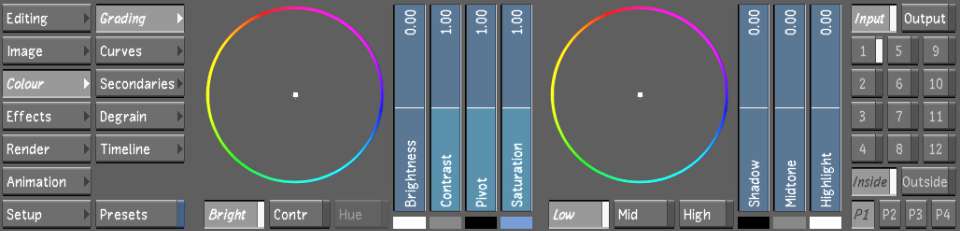
SecondariesDisplays the Secondaries menu, where you have access to the geometry, keyer, presets, secondary layers, and tracker panels. See The Secondaries Menu.
GradingDisplays the Grading menu. Once geometries have been created, use the Grading menu for secondary colour grading. In Log mode, make adjustments to brightness, contrast, saturation, and hue. In Linear mode, make adjustments to lift, gain, hue, gamma, and saturation. Use logical operations to link geometries across secondaries. See Primary Colour Grading.