To sort the shots within your timeline, you can access the Timeline Sort section in the Assemble menu.
To access the Timeline Sort feature:
The Timeline Sort section appears.


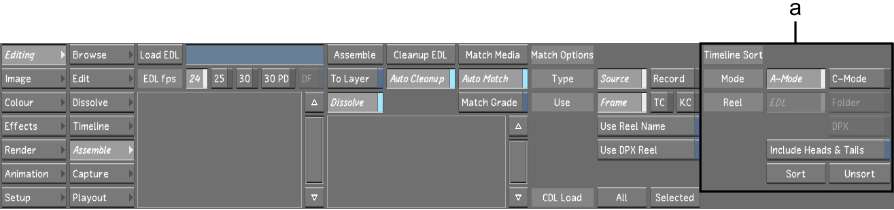
(a) Timeline Sort mode buttons
The Timeline Sort section is made up of the following buttons.



(a) Sort mode options (b) Reel options (c) Heads & Tails button (d) Sort button (e) Unsort button
A-Mode button When enabled, this sorts either the entire timeline or selected shots by the order of the shots in the sequence. If you have a multi-layer timeline, the shots are organized by their time location in the sequence. See Sorting with A-Mode.
C-Mode buttonThis mode sorts either the entire timeline or the selected shots by the reel name and the source timecode. The Reel options (e.g., EDL, Folder, and digital picture exchange (DPX)) are only available for a C-mode sort. See Sorting with C-Mode.
EDL button The EDL option sorts the shots by the EDL reel name (in ascending alphanumerical order) and by source timecode.
Folder button This option sorts the shots according to the folder name (or directory if you are using Linux) your scans or footage are saved into and by source timecode.
DPX button Shots are sorted by DPX reel name and source timecode.
Include Heads & Tails button When enabled, the sorted shots' heads and tails portions are expanded to let you see and work on the entire shot. It also allows you to work on other parameters (e.g., animation, tracking feature, etc.) without disturbing the initial edits (such as dissolves). This option is available for both A-mode and C-mode and is disabled by default.
Sort button Once a sort mode, a reel option (if applicable), and the heads and tails option have been selected, click Sort to organize your shots according to those criteria. The editing tools are disabled and a green border appears around the timeline canvas.
Unsort button Click Unsort to return the timeline back to its original sequence. The editing tools are enabled.