The Parallax menu is divided into two tabbed sections: Controls and Texture.


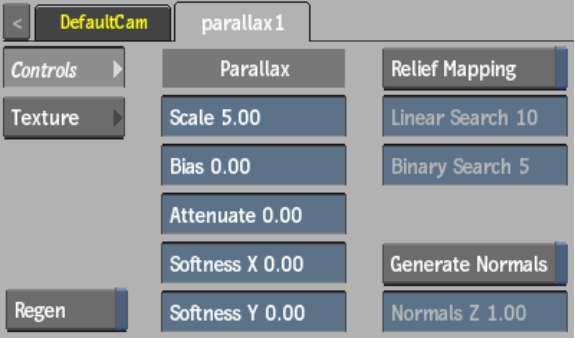
Scale fieldDisplays the perceptual height of the texture driven by the parallax map.
Bias fieldDisplays the distance between the real surface of the object and the perceptual ground (zero level) of the texture. A value of half of the Scale field value should give the best results.
Attenuate fieldDisplays the level of amplitude of the effect caused by the parallax map texture.
Softness X fieldDisplays the amount of X-axis blur applied on the parallax map.
Softness Y fieldDisplays the amount of Y-axis blur applied on the parallax map.
Relief Mapping buttonEnable to augment the 3D surface detail by creating occlusions where changes occur in the parallax map. Rendering is slower when Relief Mapping is enabled, but the results may be better.
Linear Search fieldDisplays the number of steps to search for the best depth in the relief map.
Binary Search fieldDisplays the number of steps to refine the precision of the best depth found by the linear search.
Generate Normals buttonEnable to allow the parallax map to create a normal map for enhanced lighting effects. You should enable if no normal map exists for the parallax texture.
Normals Z fieldDisplays the amount of Z scale applied to the generated normals. Higher values result in attenuation of the normals.
Regen buttonEnable to dynamically refresh the image as changes are made to the parallax settings.


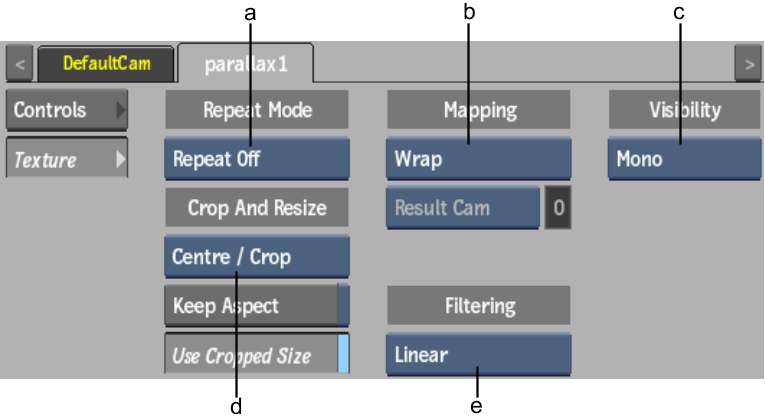
(a) Repeat Mode box (b) Mapping box (c) Fit Method box (d) Crop box (e) Filter box
Repeat mode boxSelect how the parallax map pattern is repeated on the surface.
Fit Method boxSelect a fit method option to be applied to the parallax map.
Keep Aspect buttonEnable to preserve the aspect ratio of non-square pixels (not available for the Fill fit method).
Use Cropped Size buttonEnable to replace the parallax map with the cropped size of the parallax media. Disable to use the cropped parallax media as is.
Mapping boxSelect the type of texture mapping.
| WrapWrap mapping completely envelops the 3D model with the texture map according to the object’s texture coordinates. To use this option, you must import a model that has its own texture coordinates. When using Wrap mode, you can also apply UV mapping settings from the Geometry menu. See Using UV Mapping. |
| PlanePlanar mapping applies the map without distorting the front plane of the 3D model, similar to a movie projector casting an image onto a screen. All 3D coordinates of the geometry are mapped to this plane to generate the texture values. Planar mapping positions the lower-left corner of the map on the 3D model’s axis. When you apply planar mapping, any surfaces on the 3D model perpendicular to the front plane cause the pixels at the edge of the texture to project along the “sides” of the object. |
| PerspectivePerspective mapping is similar to planar mapping, except that it performs a perspective transformation of the map based on the selected camera’s field of view (FOV). When you select Perspective as the mapping type, the Perspective Camera box becomes active, allowing you to specify the active camera. The FOV of the camera has an impact on the resulting effect of any transform applied to the parent axis of the texture. On stereo cameras, the interaxial distance between left and right cameras also has an effect on the resulting perspective transform. |
Perspective Camera boxSpecify which camera’s FOV to take into account when using perspective mapping.
Perspective Camera fieldDisplays the active perspective camera number.
Filter boxSelect the type of filtering to apply to the parallax map.
| Select: | To apply: |
|---|---|
| Nearest | No filtering — the pixel of the texture closest to the screen pixel is displayed. |
| Linear | Basic bilinear filtering. |
| Anisotropic | Non-proportional filtering between X and Y (faster to process than EWA, but with a lesser quality). |
| Aniso+Linear | A combination of Anisotropic and Linear filtering. |
| EWA | A high-quality elliptical weighted average filter to produce enhanced rendering results (slower to process than other filters). |
| EWA+Linear | A combination of EWA and Linear filtering (offers the most advanced filter processing). |
Camera Type boxSelect the camera type visibility for the parallax map. For example, you can use this setting to apply a Left Eye and Right Eye camera type for two maps that are children of the same surface or geometry in a stereo scene.