Parallax mapping can generate a visual result similar to that of a displacement map without actually displacing polygons. Parallax mapping uses the height map (similar to a displacement map) to determine how the object texture should be warped in order to simulate shading and occlusion effects, without actual polygonal displacement.
Because a parallax map does not actually change the polygons of the object, there are inherent limits to the illusion — looking at the object from the side will reveal the cheat. It is best used on surfaces and geometries where you do not see the angles or edges.
The parallax object is added to the schematic with its own parent axis. The new axis is the child of the selected surface or geometry. In Schematic view, the number in brackets next to the name of the Parallax node indicates the media used for the parallax.


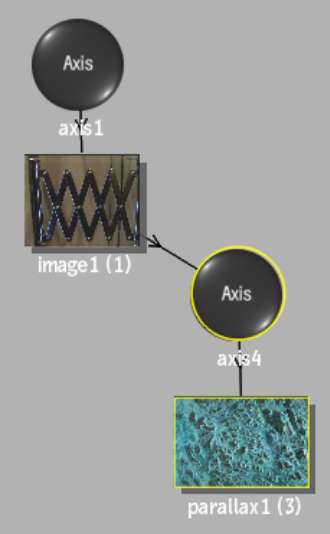
To specify different media as the parallax source, select the media in the Media menu, then click Apply.