The List View is an expanded view of the EditDesk Library. It contains extra columns of information about your clips. All the same functionality as the EditDesk Library is available, along with some additional features.
To display List View:



The List View appears.


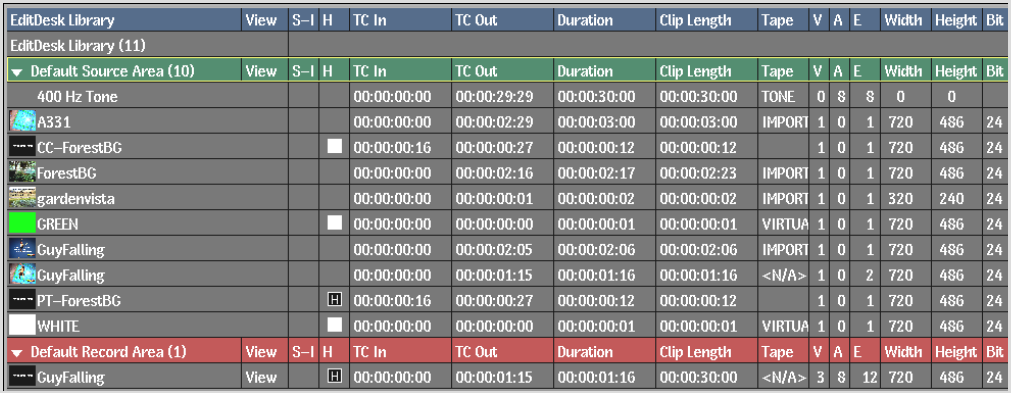
You can change the width of List View columns, specify which columns you want displayed, and move columns.
To change the width of List View columns:
To show, hide, or move List View columns:
See EditDesk Library in the Preferences chapter.
Click a column heading to sort the list according to that column's criterion. For example, to sort by name, click the Name column heading. To reverse the sort order, click the column heading again. A sort arrow appears when you click the column heading indicating the direction of the sort. The sort occurs within each area or folder.
You can change clip names in the EditDesk Library. In the List View, you can also modify additional clip properties:
If a property you want to edit is not displayed, change extended List View display options in the Preferences.
To edit clip properties in List View:
To lock clip properties so they cannot be modified:
Clip List View shows the contents of the record focus clip, including layers, soft effects, and history. The history of a clip is collapsed by default.
To display Clip List View:



Clip List View for the selected clip appears.


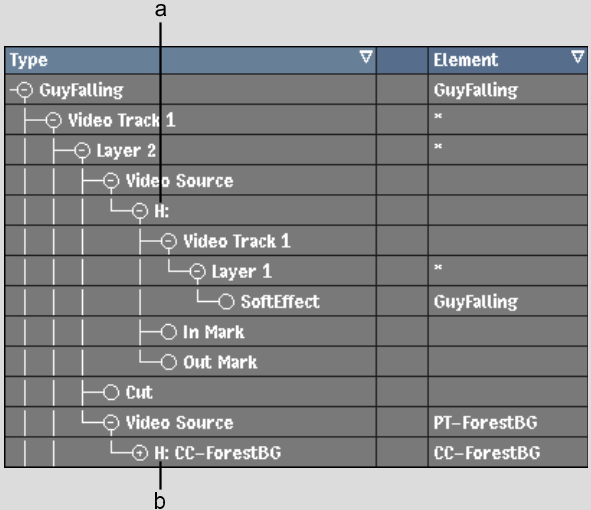
(a) Expanded History (b) Collapsed History