Use the Colour Warper to modify the colour content in your clips. You can manipulate colour content with intuitive controls that provide precise colour correction, and view histograms that help you visualize your image's colours. You can also output a matte that corresponds to selected colours.
The Colour Warper can be accessed from the following locations:
When working with large images, you can free up additional screen space with the Overlay user interface. This feature is exclusive to the Colour Corrector and the Colour Warper. The Colour Warper's Overlay user interface is available from the EditDesk, Soft CC, as well as from the Action, Keyer, and Paint modules.
For details on using the Overlay user interface, see Overlay User Interface.
To access the Colour Warper from the Colour Corrector:


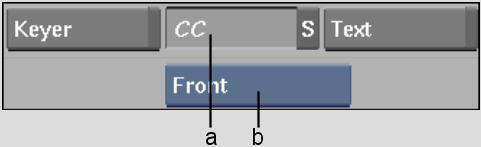
(a) CC button (b) Input Mode box
| Select: | To: |
|---|---|
| Front | Colour correct a single clip. |
| Front Back | Match and colour correct the colours of the front clip using the back clip as a reference. Only the front clip is processed. |
| Front Back Matte | Colour correct the region of the front clip defined by the opaque area of the matte. The front, back, and matte clips are composited together when processed. |
The Colour Corrector appears.


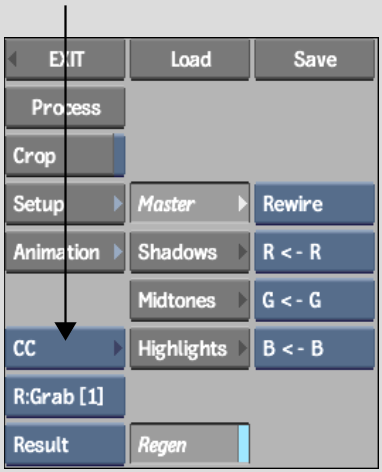
You can access the following menus from the Colour Warper.
Basics menuColour correct you clips. You can adjust shadows, midtones, and highlights, and control black and white levels, hue, and saturation. You can also perform colour warping, colour suppression, and colour saturation on a limited range of colour as well as adjust gamma and luminance curves.
Selective menu(part of Basics menu) Define colour ranges using softness and tolerance to create a matte and apply colour correction to a selected region.
Subsetups menuStore, compare, and share Colour Warper subsetups.
Setup menuCustomize your work environment by adjusting vectorscope and hue cube settings, updating colour information, cropping the area you want to colour correct, and inverting a matte.