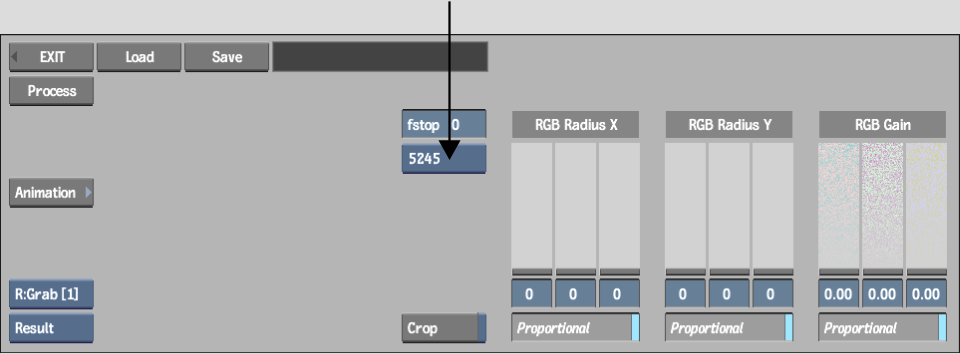Show in Contents

Add to Favorites

Home: Smoke

Adding Grain Using a Preset Grain Signature

Adding Grain to a Clip

Adding Grain Using a Custom or Monochrome Grain Signature

Adding Monochrome Grain
Using
the preset B/W grain signature option, you can also add grain generated
by a monochrome noise filter. This option is useful if you are adding grain
to monochrome clips.
Monochrome noise does not have to be black and
white noise. You can adjust the RGB Gain sliders to tint the grain
in cases where you are adding grain, for example, to sepia monochrome
clips.
To
add monochrome grain using the B/W option:
- From
the Grain Signature box, click B/W.
The B/W option applies grain with a preset gain
algorithm.
- To
add grain to the clip, adjust the RGB Gain sliders:
- Enable
Proportional and drag the RGB Gain sliders to add grain proportionately
to the R, G, and B channels.
- Disable
Proportional and adjust the R, G, and B channels independently to
fine-tune the grain. This step is required if you want to tint the
monochrome grain.
- To
compensate for under or overexposure, set the relative exposure
offset by entering a value in the fstop field.
The range of permissible fstop values is from
-3 to 3. Values entered must be integers.
- To
adjust the radius of the grain along the X-axis, drag the RGB Radius
X sliders:
- Enable
Proportional and drag the RGB Radius X sliders to add grain proportionately
to the R, G, and B channels.
- Disable
Proportional and adjust the R, G, and B channels independently to
fine-tune the grain radius.
- To
adjust the radius of the grain along the Y-axis, drag the RGB Radius
Y sliders:
- Enable
Proportional and drag the RGB Radius Y sliders to add grain proportionately
to the R, G, and B channels.
- Disable
Proportional and adjust the R, G, and B channels independently to
fine-tune the grain radius.
- When
you are satisfied with the result, click Process to add grain to
the clip.