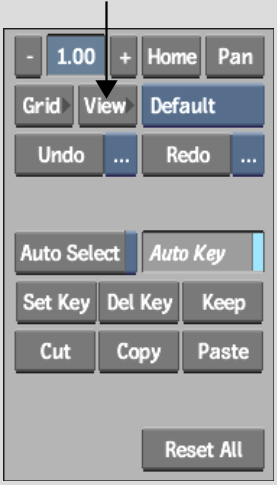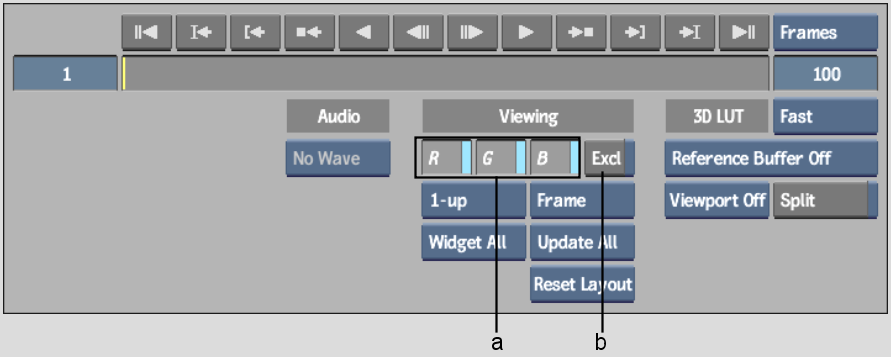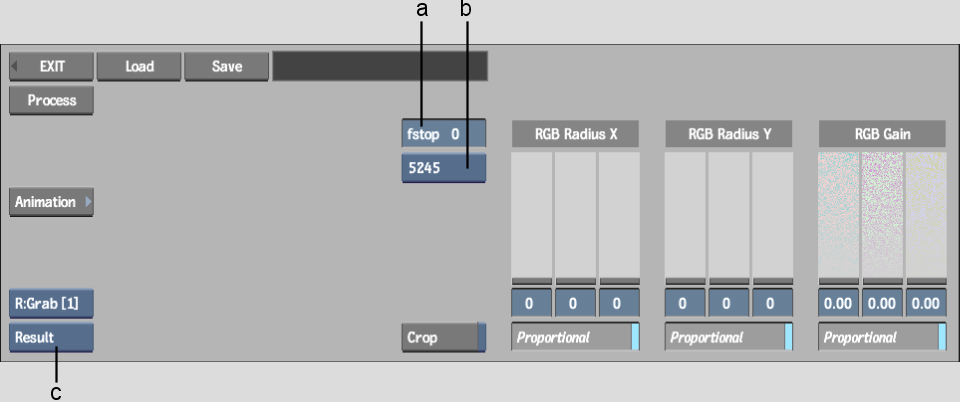Show in Contents

Add to Favorites

Home: Smoke

Adding Grain to a Clip

Adding Grain to a Clip

Adding Monochrome Grain

Adding Grain Using a Preset Grain Signature
The
easiest way to add grain to a clip is to select a preset grain signature,
add and fine-tune the grain, and then adjust the radius until you
get the result you are looking for.
To
add grain using a preset grain signature:
- Enable
View to see the View menu.
Disable View to return to the ReGrain menu.
- In
the View menu, use the R, G, and B buttons to control the display
of the corresponding channels in the image window. You can also
use the corresponding hot keys (Shift+R, Shift+G, or Shift+B) in the ReGrain menu. Enable
Excl and then click R, G, or B to view each channel exclusively
as a greyscale representation. You can also use the Shift+X hot key combination in the
ReGrain menu to enable Excl. Use Shift+Z to
restore the RGB view.
- In
the ReGrain menu, from the Grain Signature box, select the preset option
corresponding to the grain signature that you want to add.
Grain signature presets are indicated by four-digit
names that correspond to the film stock from which their grain signature
is derived. These signatures are based on a colour noise filter.
- To
add grain to the clip, adjust the RGB Gain sliders:
- Enable
Proportional and drag the RGB Gain sliders to add grain proportionately
to the Red, Green, and Blue channels.
- Disable
Proportional and adjust the R, G, and B channels independently to
fine-tune the grain.
- To
compensate for under or overexposure, set the relative exposure
offset by entering a value in the fstop field.
The range of permissible fstop values is from
-3 to 3. Set a positive value to compensate for overexposure or
a negative value to compensate for underexposure. Values entered
must be integers.
- To
adjust the radius of the grain along the X-axis, drag the RGB Radius
X sliders:
- Enable
Proportional and drag the RGB Radius X sliders to add grain proportionately
to the R, G, and B channels.
- Disable
Proportional and adjust the R, G, and B channels independently to
fine-tune the grain radius.
- To
adjust the radius of the grain along the Y-axis, drag the RGB Radius
Y sliders:
- Enable
Proportional and drag the RGB Radius Y sliders to add grain proportionately
to the R, G, and B channels.
- Disable
Proportional and adjust the R, G, and B channels independently to
fine-tune the grain radius.
- When
you are satisfied with the result, click Process to add grain to
the clip.