Paint is accessed from the Batch module.
To access Batch Paint:
The Batch Paint menu appears.


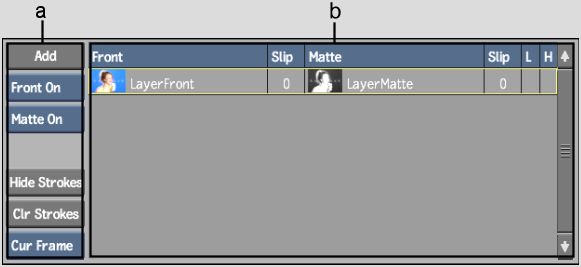
(a) Source controls (b) Sources List


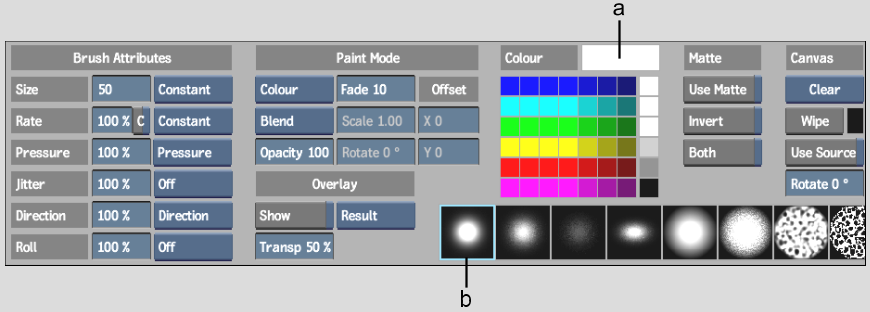
(a) Current Colour Pot (b) Current Brush
Source Controls and Sources List Displays the front clip, matte clip, and sources. The Sources list manages the sources attached to the current node. A source is composed of a front source and a matte source. See Using Sources.
Brush Attributes Sets the size of the brush and other brush attributes affecting how paint is applied to the canvas. See Brush Attributes and Attribute Modes.
Paint Mode Sets the type of paint operation that is applied to the brush. Some brushes paint in a colour; others use contents of the result or a source. See Using Paint Modes and Using Blending Modes.
Matte controls Defines the area that can be used to paint. You can paint on the entire canvas or areas delimited by the matte properties. See Restricting Strokes with the Source Matte and Restricting Brush Strokes.
Canvas controls Controls clearing and wiping the canvas at the current frame. See Using the Canvas.
Colour pots Displays the default palette colours that can be used for brushes and wipes.
Brushes Displays default brush strokes.
The following views are available in Batch Paint.
| Select: | To display: |
|---|---|
| Front (F1) | The front clip or Batch tree input. The modifications to the front create the result clip. |
| Matte (F3) | The matte clip or Batch tree input. The modifications to the matte create the output matte. |
| Source Front (F1 F1) | The source front that is selected in the Sources list. |
| Source Matte (F3 F3) | The source matte that is selected in the Sources list. |
| Result (F4) | The result image. Paint can be applied to the result. |
| Output Matte (F4 F4) | The output matte image. Paint can be applied to the output matte. |