Sources are additional image data that can be used in Reveal paint operations and displayed as an overlay on the result or output matte. You can scale, rotate, and offset a source. Any transformations applied to a source will be displayed in Reveal paint strokes.
In the Batch Paint menu, all sources appear in the Sources list. The Sources list allows you to select sources to be hidden, cleared, or displayed as an overlay. The first entry in the list is the front clip and matte clip.
In the Batch schematic, source clips are connected to a Paint node through a source node, which accepts a source front and source matte input.
A source can be a clip or the result of any Batch process, and can include a front and/or matte clip. You can add a source node from the Batch menu or the Batch schematic.
If a clip with frames that are missing media is attached to a source node, the Paint node processes incoming frames set to No Media as transparent. Strokes created with the source are stored, although they are not visible on the canvas at frames with No Media input. See Defining Missing Media Output.
When adding a source input, it is recommended that you use clips as input, or cache the node closest to the source node instead of parenting a large Batch tree to a source node. This speeds up processing when changing frames, making for a more interactive experience.


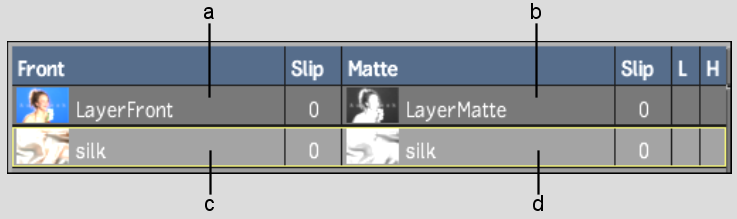
(a) Front (b) Matte (c) Source front (d) Source matte
When you delete a source, it is removed from the Sources list, along with its associated strokes. When you clear a source, it remains in the Sources list, but all strokes are removed.