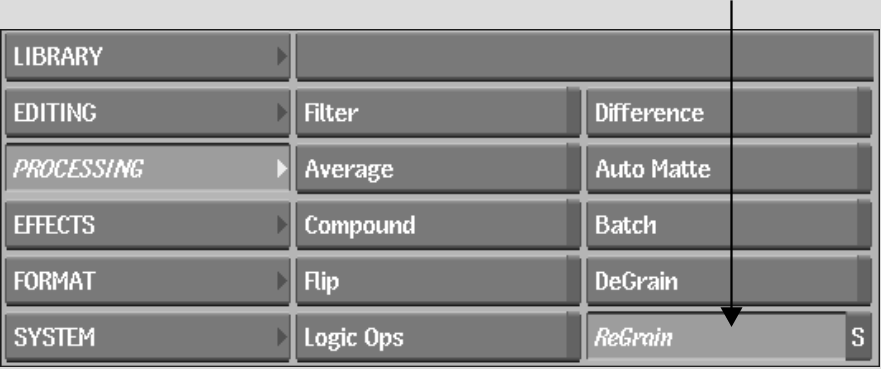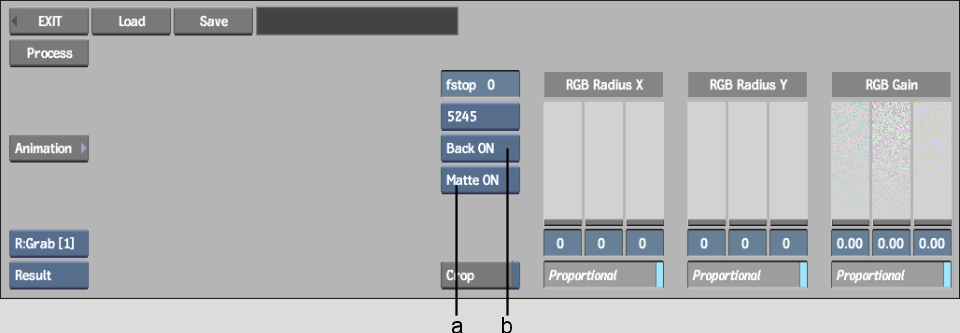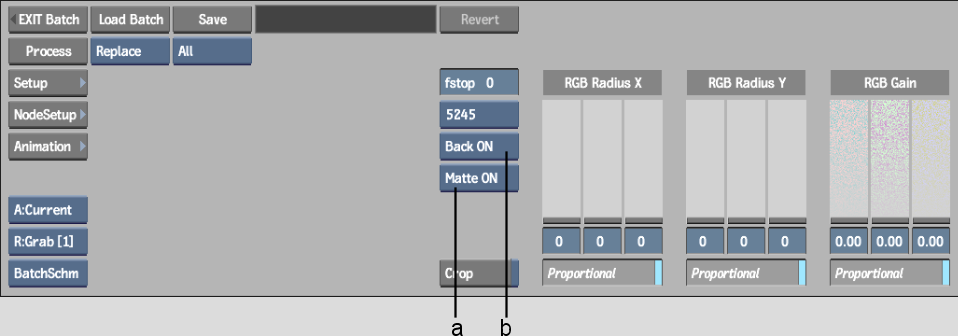Show in Contents

Add to Favorites

Home: Inferno

Adding Grain Using a Custom or Monochrome Grain Signature

Adding and Removing Film Grain

Analysing the Grain in the Back Clip

Matching Grain between Clips
If
you removed grain from a clip, for example, to perform rotoscoping,
and you want to restore the original film grain, you can do so by
analysing the grain signature of the original clip and applying
it to the retouched clip.
Another grain-matching scenario is where you
want to mix film clips that have different grain signatures. In
this case, remove the grain from one of the clips and then analyse
the grain of the other to apply it to the degrained clip.
To match grain between clips, you use the Front
Back Matte input mode. Load the clip to which you want to add grain
as the front clip, and the clip from which you want to analyse grain
as the back clip.
When you match grain using
clips on the desktop, you must also select a matte clip.
See
Adding Grain with a Matte.
If you do not want to use the matte, simply turn it off.
To
access ReGrain with Front Back Matte from the Desktop:
- From the Main menu, click Processing, then
click ReGrain.
- From
the Input Mode box that appears, select Front Back Matte, and then do
the following:
- Select
the clip to which you want to add grain as the front clip.
- Select
the clip from which you want to analyse the grain signature to match
as the back clip.
- If
you want to add grain using a matte, select the matte that you want
to use. See
Adding Grain with a Matte.
If you do not want to use a matte, select any clip and then turn
the matte off.
The ReGrain menu appears.
- Optional:
Click Reset All, and then Confirm to reset ReGrain to the default settings.
- By
default, the result clip appears. You can also view the front, back,
and matte clips by selecting the corresponding option from the View
box.
- To
view the front and result clips simultaneously, and to speed up
interactivity while defining the ReGrain parameters, use the crop
box. See
Defining the DeGrain and ReGrain Area.
You are now ready to analyse the grain in the
back clip. See
Analysing the Grain in the Back Clip.
To
access ReGrain with Front Back Matte from Batch:
- Drag
a ReGrain node to the Batch desktop.
- Parent
the outputs for the grain matching process:
- Parent
the output to which you want to apply grain to the front input socket.
- Parent
the output from which you want to analyse the grain signature to match
to the back input socket.
- If
you want to add grain using a matte, parent the output that you
want to use as the matte to the matte input socket. If you do not
want to use a matte, leave the matte input socket empty.
- Select
the ReGrain node to view its menu.
- Press Alt+3 to select the 3-Up viewport
layout.
With the upper viewport set to display the result
clip, the lower-left viewport set to display the front clip and
the lower-right viewport set to display the back clip, you can better
track your grain matching progress.
- You
can also use the crop box to view the front and results clips simultaneously,
and to speed up interactivity. See
Defining the DeGrain and ReGrain Area.
- Use
the reference buffer to store intermediate results as you set the
grain removal parameters. See
Storing Reference Frames in the Reference Buffer.