Analysing the Grain in the Back Clip
Select the Custom option to analyse grain in the back clip.
To analyse the grain in the back clip:


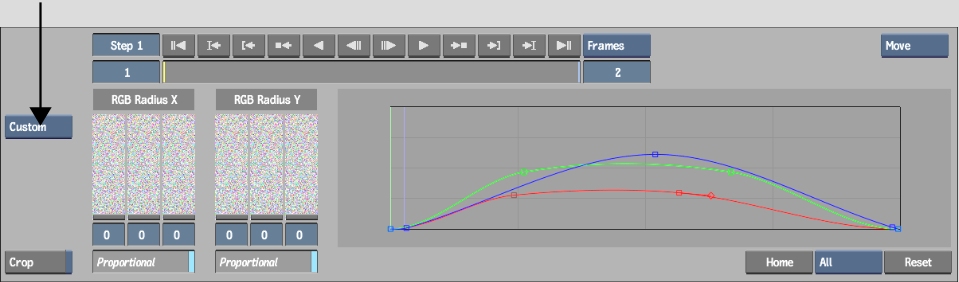
Control points appear for the red channel modifying the shape of the red curve based on the analysed sample.
The results produced by grain analysis may not be exactly what you want. If this is the case, you can modify the RGB Gain curves and adjust the size of the grain using the RGB X Radius and RGB Y Radius sliders.