From an expanded DVE Layer Object, you can use Action source nodes to replace a front or matte clip. Instead of expanding a DVE Layer Object, you can use layer re-entry to replace or combine a DVE Layer Object's front and matte clips with the front, matte, or a combination of the front and matte clips from other DVE Layer Objects. Re-entry uses duplicate links internally to maintain the links between re-entered DVE Layer Objects. See Duplicating Objects.
To replace a DVE Layer Object's front or matte clip:



A red line indicates the front re-entry link between the two DVE Layer Objects.


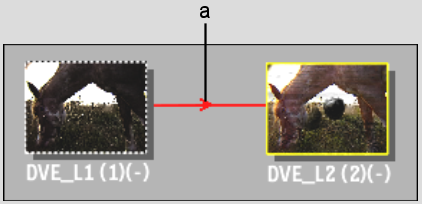
(a) Front re-entry link
A blue line indicates the matte re-entry link between the two DVE Layer Objects.


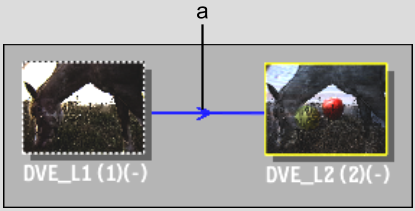
(a) Matte re-entry link
Because of the re-entry links between the DVE Layer Objects, the tabs that are displayed in the Axis and Surface menus are different than for a DVE Layer Object without re-entry links. For example, in the following schematic, both front and matte re-entry occur from DVE_L1 to DVE_L2.


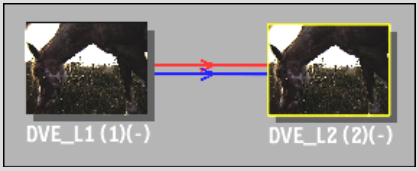
The following tabs are displayed in the Object menu when DVE_L2 is selected in the schematic.


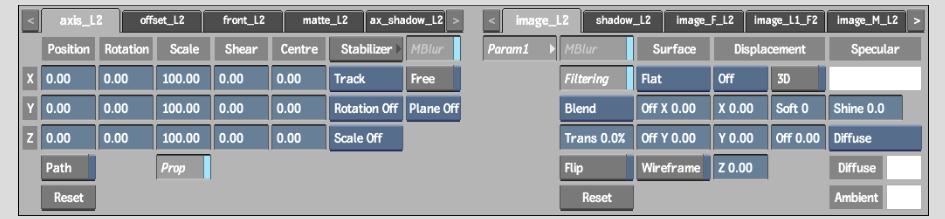
The axes that control DVE_L1 are not displayed when DVE_L2 is selected in the schematic. To see the DVE_L1 axis controls, select DVE_L1 in the schematic.