You can duplicate objects of the same type so that any settings applied to the first object are also applied to the duplicated object or objects.
The originating object can link to multiple duplicate objects, but only one object can be the originating link.
To duplicate objects:
A green arrowed dotted line indicates that the objects are linked as duplicates.


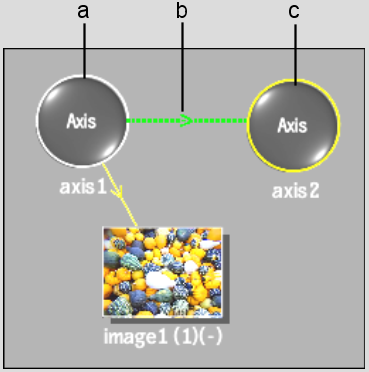
(a) Originating object (b) Duplicate link (c) Linked object
All of the settings applied to the original object are automatically applied to the linked object. Once objects are linked as duplicates, any settings applied to either object are applied to both.