Differences in camera lenses or perspective irregularities cause lens distortion that results in skewed angles. You can use the Lens Distort node to rectify or simulate these types of distortions in your images.
To access the Lens Distort node:
The Lens Distort menu appears.


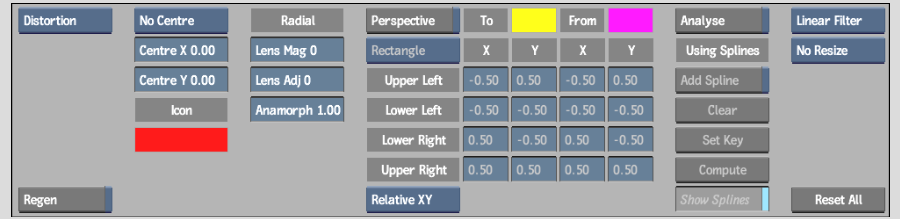
The Lens Distort controls are described as follows.
Distortion boxSpecifies whether you perform a lens distortion or rectification. All other radial distortion controls are implemented based on this selection.
Filter boxDefines the type of filter for your distortion or rectification.
Resize boxAssigns the resize option you choose to apply to your image (if any distortion or rectification is present).
| Select: | To: |
|---|---|
| No Resize | Keep the resolution of the image as is. |
| Best Fit | Fit all of your rectified image (in the resolution of the front clip) without showing any black outside of the image. |
| Fit all | Fit all of your rectified image (in the resolution of the front clip). |
| Resize Output | Fit your rectified image in a different-sized output without losing any part of the image. If this option is selected, you can choose Optimal Resize, or you can set your preferred Width and Height. |
Regen buttonIndicates whether the image is refreshed while fields are updated.
Centre areaAssigns the size of the Centre box in your image. You can also change the colour of the Centre box by using the colour pot beside the Icon button.
After you make a selection in the Centre box, you can use the Centre X and Centre Y fields to move the centre of your image.