Rectifying an Image with Spline Analysis
You can perform an automatic rectification of features in the image by computing a new alignment based on splines that you add.
To rectify an image with spline analysis:


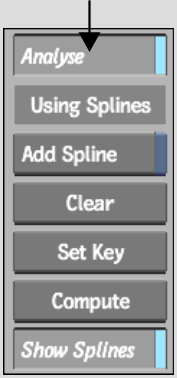
| Adjust: | To: |
|---|---|
| Lens Mag | Adjust the magnitude of radial distortion or rectification. |
| Lens Adj | Fine-tune the radial distortion or rectification. |
| Anamorph | Stretch your distortion or rectification along the X or Y axis. A value greater than 1.00 stretches more on the X axis, while a value less than 1.00 stretches more on the Y axis. |