The Modular Keyer menu provides the commands you need to:
Viewing Clips in the Image Window
Use Esc to switch from the schematic (pipeline) to the image window, and vice versa. You can use the view options, or the equivalent hot keys, to change the image that appears in the image window.


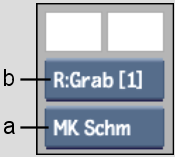
(a) View box (b) Reference View box
Select a view from the View box to display one of the following views in the image window.
| Select: | To view: |
|---|---|
| Front (F1) | The front clip of the selected node. |
| Back (F2) | The back clip of the selected node. |
| Matte (F3) | The matte of the selected node. |
| CurResult (F4) | The result of the selected node. |
| Grab | The reference image created when clicking Grab in the View menu of the Modular Keyer. See Storing Reference Frames in the Reference Buffer. |
| MK Schematic (Esc) | The processing pipeline. The Esc hot key toggles between the schematic (the pipeline) and the last selected view. |
| Result | The resulting output of the entire processing pipeline. |
| Action Result | The Action context point (available only when accessing the Modular Keyer from Action). |
| Channels | The Channel Editor. |
| Context 1 (1) | The context of context point 1. See Setting a Context Point. |
| Context 2 (2) | The context of context point 2. See Setting a Context Point. |
Select a view from the Reference View box to display one of the following alternate views in the image window. There are no hot keys for the reference views.
| Select: | To view as a reference: |
|---|---|
| R:Result | The result of the changes made in the selected node. |
| R:Context1 | Context Point 1. See Setting a Context Point. |
| R:Context2 | Context Point 2. See Setting a Context Point. |
| R:Back | The current back clip of the selected node. |
| R:Grab [1] | The reference image created when you click Grab in the View menu of the Modular Keyer. See Storing Reference Frames in the Reference Buffer. |
| R:Front | The current front clip of the selected node. |
| R:Matte | The current matte clip of the selected node. |
The Current Result proxy shows the Current Result view (see CurResult in the first table). It is updated as you select different nodes on the pipeline or make changes in a menu. You can also click it to update it.


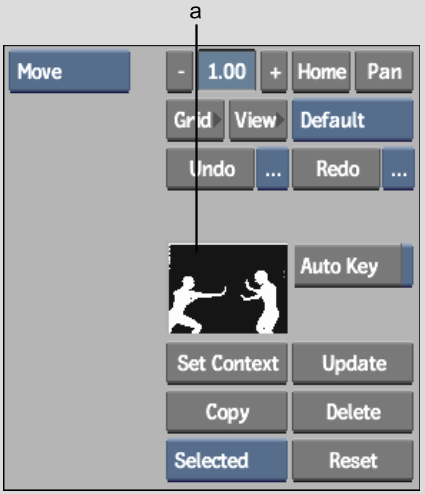
(a) Current Result proxy