You can paint on a model that contains UV texture coordinates that have been positioned outside the default 0-1 UV texture range.
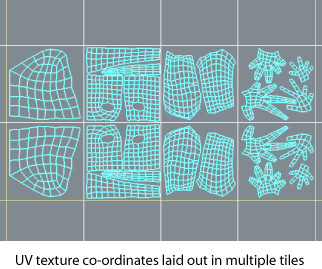
This lets you take advantage of greater image resolution in your painted maps than would occur if the UVs were positioned only within the 0 to 1 range. For example, Mudbox will create an image map for each tile region at the resolution you specify for the paint layer.
UVs must be explicitly laid out for the model in a tiled configuration using a 3D modeling or UV editing application with features designed for such a purpose. For more information on how UV tiles work, see UVs overview.
Mudbox automatically keeps track of each image file associated with a UV tile and automatically bleeds the paint along the UV shell borders to ensure there are no seams. For best results, see Prepare a model for painting.
The Create New Paint Layer window appears the first time you paint on a model. Follow the instructions for creating a new paint layer that are described in Painting basics.
When UVs exist in multiple tile regions for a model, a texture map is created for each UV tile at the resolution and format you specify for the paint layer. That is, if a model contains UVs that exist in four UV tile regions (for example, u1-v1, u2-v1, u3-v1, u4-v1), then four texture maps get created for each layer when the file is saved. These texture maps are saved with a unique file name in the files texture directory associated with the Mudbox file and are loaded whenever the scene is opened in Mudbox. Files are named as follows: <image>_u1_v1.tif, <image>_u1_v2.tif, and so on, where <image> is the name of the associated paint layer).
As soon as the paint layer is created, the model appears with a random color pattern to indicate that Mudbox is optimizing the display of the textures by unloading them in an effort to optimize video memory. For more information, see Hide and show UV tiles on a model.
At the same time the following message appears: This mesh has multiple UV tiles (shown in different colors). To maximize performance, Mudbox allows you to manage which tiles are in memory. To load a tile for painting (or to unload it), hold the cursor over the tile and press the up arrow to load or unload the tile. For more information, see Hide and show UV tiles on a model.