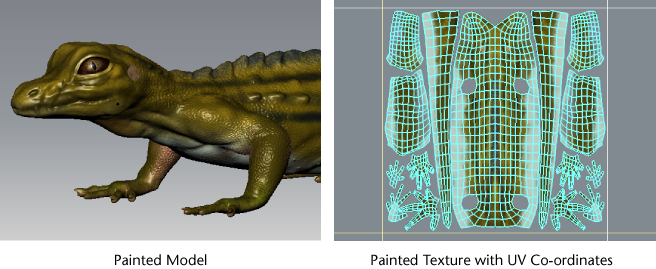When you paint on your model you can preview the
resulting 2D image in relation to the model’s UV texture coordinates
(UVs) using the UV View.
- Apply paint to your model. For more information,
see
Painting basics.
- Click the UV View tab
at the top of the 3D View to preview your painted image
in 2D and the UV texture coordinates for the model.
NoteIf the UV mesh appears
too dense in the UV View, press the Page Down key
to display a lower subdivision level for the model. The UV display appears
less dense and the painted image on the active paint layer is more visible
as a result.
NoteWhen multiple UV
tiles exists on a model, only the paint associated with the currently
loaded tile(s) appear in the UV View.
The grid spacing in the UV
View represents a one by one UV tile area. That is, u1-v1,
u2-v1, or u3-v1, and so on. You can dolly and track in the UV
View using the similar keyboard shortcuts as in the 3D
View.
To:
|
Keyboard shortcut: (Windows)
|
Keyboard shortcut: (Mac OS X)
|
Action/Results
|
Track the camera
|
Alt + Middle button
|
Option + Middle button Command + Middle button
|
Press the required key
then drag in the 3D View while pressing the
middle button on the mouse/stylus to move the UV View.
|
Dolly the camera
|
Alt + Right button
|
Option + Right button Command + Right button
|
Press the required key
then drag in the 3D View while pressing the
right button on the mouse/stylus to move into or out of the UV View.
|
NoteYou cannot paint
on a model in Mudbox unless it has UVs. For more information, see
Prepare a model for painting.
If UVs do not appear in the
UV View it
means either your model does not contain UV texture coordinates
or that no UVs exist for that particular subdivision level. If UVs
do not exist on the model you will need to create and arrange them
using a 3D modeling or UV editing application equipped with UV creation
and editing tools. Maya and 3ds Max have tools for this purpose.
If UVs exist only at the base level of the model, you can recreate
them for the current subdivision level by selecting
Mesh
> Recreate Level UVs.