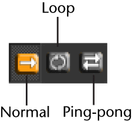Show in Contents

Add to Favorites

Home: Autodesk MatchMover Online Help

Working in 3D mode

User Interface Guide

Project window

Browsing the footage
Once you have loaded
a sequence, you can play it by clicking on the Play
Sequence Toolbar at the bottom of the Workspace.
The Play
Sequence Toolbar from left to right is
described below.
- First Frame -
Navigates to the first frame of the sequence.
- Previous Frame -
Changes the current time to point to the preceding frame.
- Play Reverse -
Runs the play segment backwards.
- Play/Stop -
Runs the play segment forwards in the current view. The play segment
is either the frames contained within the selection, if any, then
in the Work Area, if any, or all the
frames of a sequence. Other views or controls are refreshed only
if the hardware performance allows it.
- Next Frame -
Changes the current time to point to the next frame of the sequence.
- Last Frame -
Navigates to the last frame of the sequence.
You can also play the
sequence forward or in reverse by selecting Sequence > Play or Play Reverse or
skip untracked or unsolved frames. See
Skipping untracked frames and
Skipping unsolved tracks.
Selecting a Play Mode
You can determine how
a sequence is played by selecting Sequence > Play Mode and
selecting one of the following options:
- Normal - Plays
the sequence from the current frame and automatically stops the
playback when the play segment limit is reached.
- Loop - Continuously loops the
entire sequence or a segment of the sequence (if a Work
Area is defined).
- PingPong -
Continuously loops the entire sequence or a segment (if a Work Area or
a time range is defined) forward and backward.
Alternatively, you can
press the corresponding options in the Navigation Toolbar.