MatchMover allows you to navigate through the tracked frames only. For example, you may want to fine-tune the frames in a track.
By selecting View
> Skip Untracked,  any
navigation command (except direct mouse click or a user input) skips
the frames where the selected track is not defined. The icon appears
next to the Lock on Track icon.
any
navigation command (except direct mouse click or a user input) skips
the frames where the selected track is not defined. The icon appears
next to the Lock on Track icon.
If you are working only on a part of your sequence, for example, you loaded a 100 frames sequence, but the frames 30 to 60 are not important, you can set those frames to Do not solve and select View > Skip Unsolved to activate the option. After calibration, any navigation command (except direct mouse click or user input) skips the frames that are not solved. See Setting frames to solve.
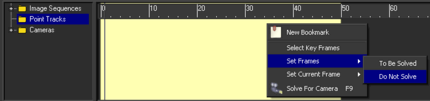
When the Magnifier window is locked by clicking on the padlock to the right of the zoom bar, you can click a track and play the sequence to check the track’s path. See Magnifier window.
Note that in this case, and if the format allowed it, only the Magnifier displayed area is loaded for a faster refresh.