The Hotkey Editor enables you to save different Hotkey Catalogs, and share these Catalogs with other users. Use the Hotkey Editor to manage hot keys (also known as keyboard shortcuts).
The Hotkey Editor allows you to:
Some hotkeys are not listed in the hotkey editor, as they are fixed and cannot be changed. To edit hotkeys, see Editing Keyboard Shortcuts with the Hotkey Editor.
The Hotkey Editor allows you to modify all the hotkeys described in the default Composite hotkey resource file. The Hotkey Editor displays all the hotkeys grouped into domains. Domains act as folders, and hotkeys as leafs of these domains.
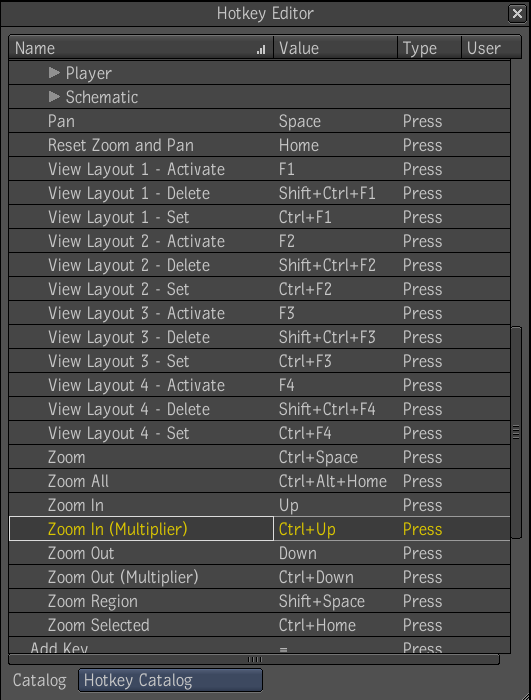
The hotkeys displayed are those found in the default Composite hotkeys resource file and the current active Hotkey Catalog—see Hotkey Catalogs.
The active Hotkey Catalog is displayed in the Catalog menu at the bottom of the Hotkey Editor.
The browser section of the Hotkey Editor is composed of four columns.
Composite has a hotkey format standard that needs to be followed in order for a hotkey to be valid. When creating and editing hotkeys, the following keystroke conventions apply:
The formatting will be handled by Composite automatically, meaning that as soon as you release the last key, the hotkey string is automatically generated, and entered in the value editor.
 Except where otherwise noted, this work is licensed under a Creative Commons Attribution-NonCommercial-ShareAlike 3.0 Unported License
Except where otherwise noted, this work is licensed under a Creative Commons Attribution-NonCommercial-ShareAlike 3.0 Unported License