The Pick List is a convenient way to access frequently used tools and other elements. You can add tools, views, and compositions to the Pick List. For example, if you add a Schematic view to the Pick List, then drag and drop it into a view, a Schematic view opens in that view. This is the same behavior that occurs when you drag the Schematic view from the Views tab into a view.
You can add and remove items in your Pick List, create a new Pick List group, delete Pick List groups you no longer use, and reorder Pick List groups. You can color code Pick List groups for easier recognition, as well as rename them. You can also set a Pick List as a default, reset a layout to that default, and restore the Pick List to the factory default group layout. See Working with the Pick List.
The Pick List exists as a tab in two locations: the tool UI and through the east gate of the Gate UI.

Pick List tab in the tool UI
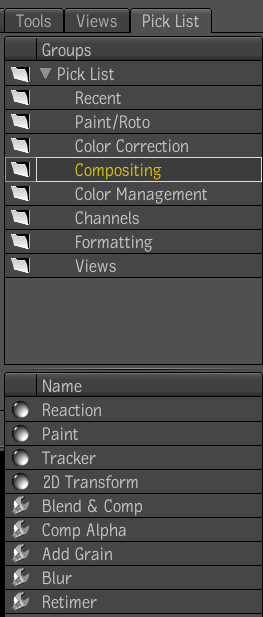
Pick List tab accessed through the east gate
 Except where otherwise noted, this work is licensed under a Creative Commons Attribution-NonCommercial-ShareAlike 3.0 Unported License
Except where otherwise noted, this work is licensed under a Creative Commons Attribution-NonCommercial-ShareAlike 3.0 Unported License