An archive can contain an arbitrary selection of folders, compositions and project files. When archiving linked compositions, all versions of the linked composition are included. If you archive a link, Composite archives the object to which the link points, not the link itself.
When archiving a composition, you should save all versions. Otherwise, when you restore the composition, you may be missing some versions. Also, if you are archiving any dependencies, such as linked compositions, media, paint strokes, and LUTs all compositions are opened to locate them.
You can archive and restore elements, such as projects, compositions, and folders. However, to enable you to selectively archive and restore certain elements of the archive (such as linked compositions, media LUTS, and paint strokes), Composite generates not just an .xml file, but also an archive folder containing the .txarchive file, as well as .zip files which store external dependencies.
When you create an archive, you can produce compressed or non-compressed .zip files. The maximum size of a .zip file cannot exceed 2 GB. However, if it does, then the file is skipped and the archiving process continues.
The name of each .zip file is generated by the archive name, the type of external dependency it contains, and an index. For example, MyArchive.MEDIA.0001.zip, MyArchive.MEDIA.0002.zip, MyArchive.PAINT_STROKES.0001.zip.
The archive output folder uses the archive name you specify. This folder is created by default in the archive folder specified in the Project Preferences window (Archive tab)—see Setting Project Preferences.
You can configure the archive operation as either a local or remote background task. By default it is a background task on the local machine.
As for most tasks, you can use scripting to improve efficiency. Consult the online Composite Python API documentation for help with scripts (in the Windows Start menu, choose Programs > Autodesk > Composite > Composite Documentation > Scripting API).
To archive the current composition:
The Python script for archiving does not recognize file names that contain any of the following characters: *?:”<> (asterisk, question mark, colon, quote mark, open angle bracket, close angle bracket). A file name with any of these characters causes the archiving script to fail.
If you are archiving a composition, the following dialog appears in which you can choose the archiving options. External dependencies, such as linked compositions, paint strokes, 1D LUTs, and 3D LUTs are on by default for all external dependency types, with the exception of media.
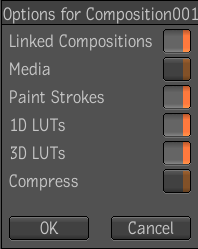
All external dependency files are stored in one or many .zip files named after their type (for example, MEDIA, PAINT_STROKES, 1D_LUT, 3D_LUT).
The Python script for archiving does not recognize file names that contain any of the following characters: *?:”<> (i.e. asterisk, question mark, colon, quote mark, open angle bracket, close angle bracket). A file name with any of these characters causes the archiving script to fail.
If you are archiving a composition, the following dialog appears in which you can choose the archiving options. External dependencies, such as linked compositions, paint strokes, 1D LUTs, and 3D LUTs are on by default for all external dependency types, with the exception of media.
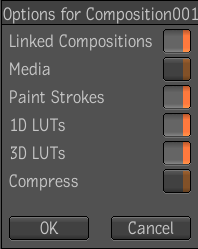
All external dependency files are stored in one or many .zip files named after their type (for example, MEDIA, PAINT_STROKES, 1D_LUT, 3D_LUT).