You can recursively archive the compositions to which a composition is linked. Linked composition archiving is optional and is on by default. Linked compositions are stored in the same .xml file as the compositions selected for archiving. You can archive a composition and its linked compositions in the same way that you archive a composition.
The Python script for archiving does not recognize file names that contain any of the following characters: *?:”<> (i.e. asterisk, question mark, colon, quote mark, open angle bracket, close angle bracket). A file name with any of these characters causes the archiving script to fail.
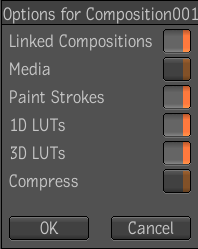
All external dependency files are stored in one or many .zip files named after their type (for example, MEDIA, PAINT_STROKES, 1D_LUT, 3D_LUT).