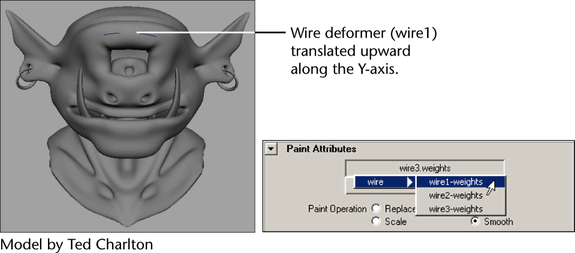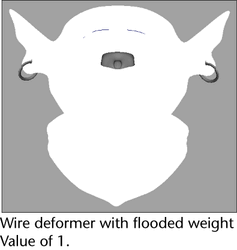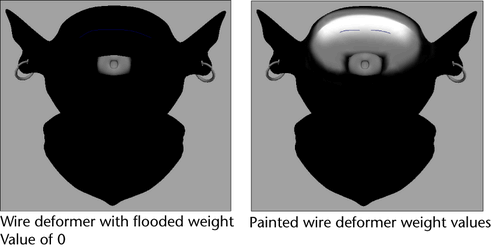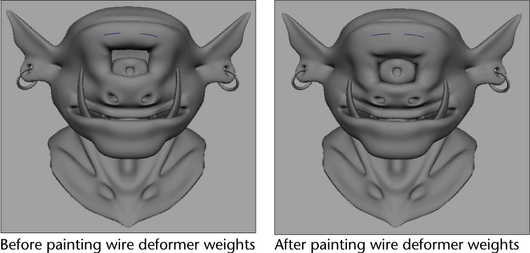With the Paint
Wire Weights Tool settings, you can use an Artisan brush
to apply, distribute, and remove wire weights on your target objects.
This lets you set wire weights in a free-form manner to create organic,
non-uniform and non-symmetrical deformation effects.
Using the Mirror
Deformer Weights Options, you can also mirror wire deformer
weights from one surface to another, or within the same surface.
See
Mirror deformer weights.
When you paint wire weights,
you can also import or export wire weight maps. See
To import a wire weight map and
To export a wire weight map.
To paint wire deformer weights
- For the wire deformation whose weights
you want to paint, select its target geometry.
- Select
Edit Deformers > Paint Wire Weights Tool >
 .
.
The Paint
Attributes Tool editor appears with the Paint Wire Weights
Tool settings displayed.
- In the Paint Wire Weights Tool settings,
click the Attribute button and select the wire deformer for which
you want to paint weights from the list that appears. For example,
wire1.weights.
- Set the Paint Wire Weights Tool settings.
See
Paint Wire Weights Tool settings.
By default, your object is flooded with a weight Value of 1 for
the selected wire deformer.
- Paint your wire weights. Painting wire
deformer weights is just like painting smooth skin weights.
See
Painting smooth skin point weights.
For example, you can
flood your target object with a weight Value of
0 for the selected wire deformer and then paint its weights to create
the desired eyebrow deformations for your character.
Import and export wire
weight maps
To export a wire weight map
- Paint
your wire weights on your target shape until you obtain the deformation
or look that you want to export as
a map.
- Select your deformed target shape.
- In the tool settings, open the Attribute Maps section
and then the Export section.
- Set the Export settings
and then click the Export button. For descriptions
of the Export settings, see
Paint Wire Weights Tool settings.
The Export browser
window appears.
- Browse to the location to which you want
to save the map, specify a name for the map, and then click Export.
By default, Maya will place your map in the sourceimages folder
of your current project.
Your target shape’s current
deformations are saved as an attribute map.
To import a wire weight map
- Select
your deformed target shape.
- In the Paint Wire Weights Tool settings,
open the Attribute Maps section and
then the Import section.
- Set the Import settings
and then click the Import button. For descriptions
of the Import settings, see
Paint Wire Weights Tool settings.
The Import browser
window appears.
- Browse to the location where the map
you want to import resides, select the map file, and then click Import.
Your target shape deforms
according to the tool settings specified by the imported attribute map.

 .
.