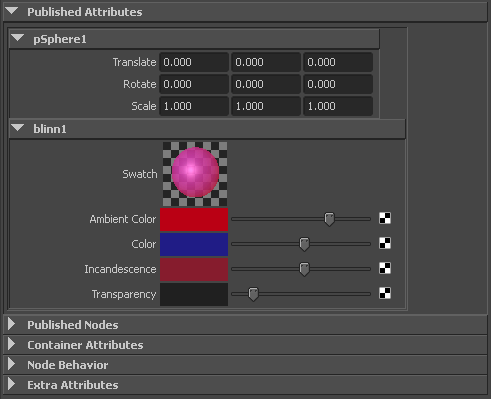With the Asset Editor you
can publish swatches (for example, a swatch for a blinn shading
node) by publishing the node’s associated message attribute. Swatches
provide you with visual feedback on shading node properties.
To publish a swatch
- Open the Asset Editor (
Assets >
Asset Editor).
- Select the asset containing the shading
node and click the Pin Asset icon
 .
.
- Expand the shading node’s attribute list
and select the Message attribute.
- Publish the Message attribute
to the asset by either clicking the Publish Selected Attributes button
(
 ) or
the Publish Selected Attribute with a Specified
Name button (
) or
the Publish Selected Attribute with a Specified
Name button (  ).
).
NoteSince the Message attribute
will publish with the default name Message,
it is best that you publish this attribute with a more meaningful,
custom name. This is especially important when an asset contains
multiple published swatches for multiple shading nodes.
- Publish additional controls for the shading
nodes (for example, color, transparency, etc.).
Open the asset in the Attribute
Editor to see that the swatch now appears in the Published
Attributes section. Modify attributes related to the
shader to update the swatch accordingly.
 .
.