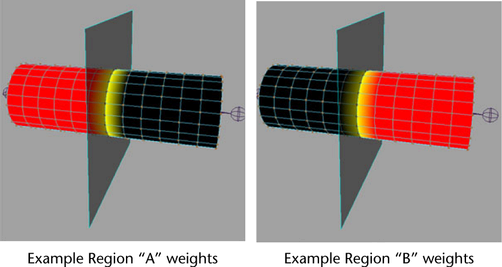To set up initial weighting for a Muscle Smart Collide node
Typically, you want to set weights to 100% value for each region. Areas “before” the plane would be “A”, and after would be “B”. For example, if the collide node is parented to an elbow, the upper arm points would be “A” and the lower arm “B”. These regions help determine what points are allowed to be deformed and collided by each A or B attribute.
If you have a span of points that is shared, set the weights to 0.5 instead of 1.0. This allows the points to be affected by both attributes.