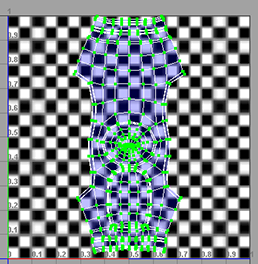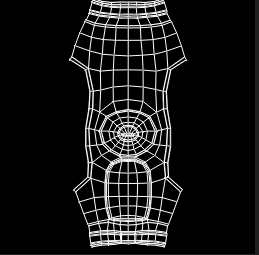Show in Contents

Add to Favorites

Home: Autodesk Maya Online Help

Adjusting the checker pattern

Lesson 2: UV unfolding

Unfolding with constraints

Outputting UVs
Now that you have your
unfolded UVs, you need to export them so that you can draw a texture
on them. You can do this by taking a snapshot of your UV layout.
To export a UV snapshot
-
 -click
the torso in the perspective view and select UV from
the marking menu.
-click
the torso in the perspective view and select UV from
the marking menu.
- Drag-select all the UVs on the torso.
- Select the Scale Tool.
- In the UV Texture Editor,
scale the UV mesh so that it fits inside the upper-right square
of the UV Texture Editor.
This step is necessary
because a UV snapshot only captures what is in the 1 x 1 UV texture
space (the upper right corner).
- Right-click the torso in the perspective
view and select Object Mode.
- Select the torso.
- In the UV Texture Editor,
select Subdivs > UV Snapshot.
The UV
Snapshot options window appears.
- Click the Browse button.
A file browser appears.
- Navigate to GettingStarted/UVMapping and
enter the name torso_UVs.
- Set Image Format to GIF.
- Click Save.
- Click OK.
Maya creates a file named
torso_UVs.iff in the Getting Started folder. If you open this file,
you can see the exported UV mesh.
You can now open this
file using an external image editor and paint your texture using
the mesh as a guide.
NoteIf your image editing
software does not support Maya .iff images, you can change the image
format in the UV Snapshot options window and then export the file
again.
 -click
the torso in the perspective view and select UV from
the marking menu.
-click
the torso in the perspective view and select UV from
the marking menu.