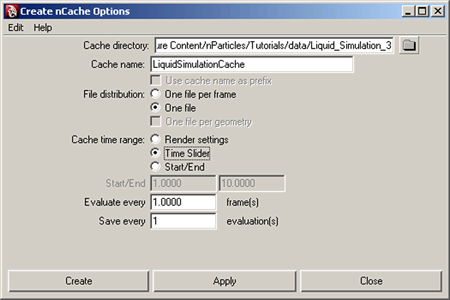Show in Contents

Add to Favorites

Home: Autodesk Maya Online Help

Convert nParticles to a polygon mesh

Lesson 3: Creating a liquid simulation with nParticles

Adding Motion Streak

Cache your nParticle simulation
When
you play back the simulation, notice that it plays back much slower than
before. This is due to the additional calculations required for
the nParticle object’s output mesh. You can use Maya's nCache feature
to cache the simulation and play back the scene at full speed.
To cache your nParticle simulation
- Before caching the simulation, hide the Water_Mesh object
by selecting it in the Outliner and
selecting Display > Hide > Hide Selection.
Hiding the output mesh
speeds up the nCaching process.
- In the Outliner,
select nParticle_Water.
- Select
nCache > Create New Cache >
 .
.
The Create
nCache Options window appears.
- In the Create nCache Options window,
do the following:
- Set the Cache directory to
the folder where you want your caches saved.
- Set the Cache name to LiquidSimulationCache.
- For File distribution,
select One file.
- Click Create.
Maya plays the scene
automatically and stores the frames in the directory you specified.
- When it is finished, play back the simulation.
Notice that the scene now plays back faster.
You can also scrub slowly through the timeline and view your simulation
frame-by-frame. If you change any of the nParticle attribute settings,
create a new cache to see your changes.
In the next section of
this lesson, you use the nParticle cache to help optimize specific
areas of the simulation.
 .
.