You can set the Motion Streak attribute to optimize the motion of the nParticles during the pouring sequence of the animation. Motion Streak is useful for creating a motion blur type of effect, and for shaping the flow of liquids.
At this frame, notice that the droplet mesh pouring into the glass looks too spherical. It does not resemble the continuous flowing behavior of water poured into a glass.
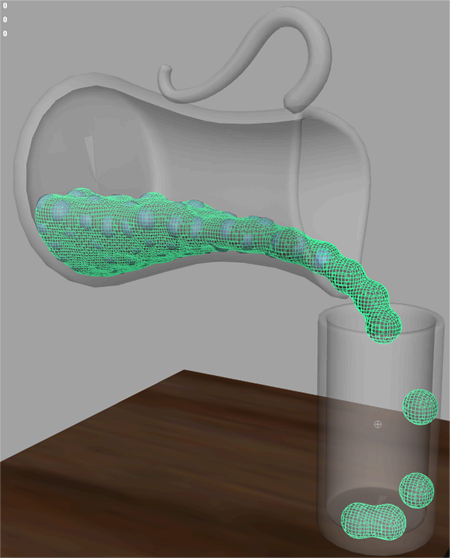
To make the mesh a continuous flowing object, you can adjust the Motion Streak attribute.
Maya updates the output mesh with the new setting. To further improve the quality of the mesh, you can perform a polygon smooth operation.
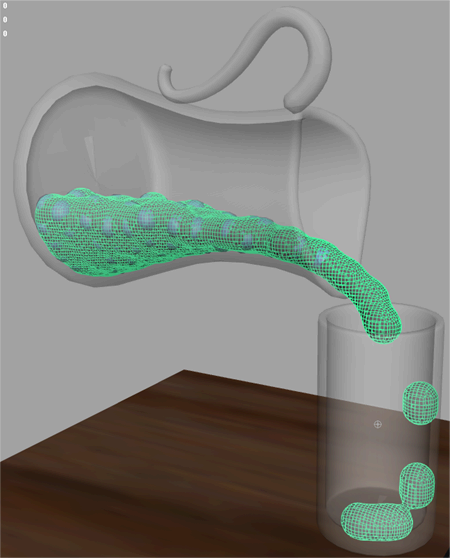
The mesh is noticeably smoother and looks more like a liquid. In the next section, you will assign material shaders to the pitcher, glass, and water meshes. You will then render single frames of the simulation using mental ray for Maya.