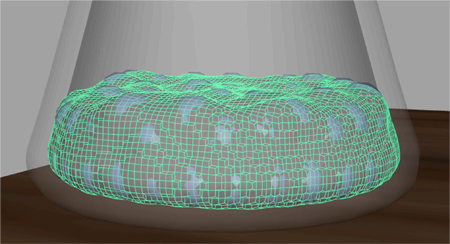To create a smooth surface for your liquid simulation, you can convert the nParticles to a polygon mesh. Converting nParticles to a mesh has many advantages, because you can edit it like any other polygon object.
For example, you can improve the quality and overall look of your liquid simulation by performing polygon smooth operations on the output mesh. Polygon smoothing increases the number of polygons in your mesh and gives it a smoother appearance. For your liquid simulation, this helps create a smooth, continuous surface, like the surface of water.
Before converting the nParticles to an output mesh, you can set the initial state of your simulation to an advanced frame. Doing this ensures that the nParticles have settled down to the bottom of the pitcher before its animation starts. From frames 1 to 30, Nucleus gravity and the initial collisions between the nParticles and the inside wall of the pitcher cause the particles to move. For a realistic effect, you want the water to be motionless at the bottom of the pitcher at the start of the simulation.
To set the initial state of the nParticles
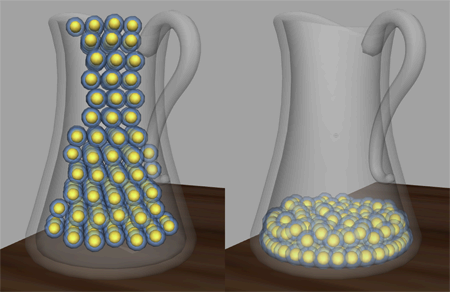
To convert your nParticle object to a polygon mesh
The PolySurface1 object appears in the Outliner, and a new polySurfaceShape node appears in the Attribute Editor.
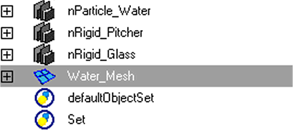
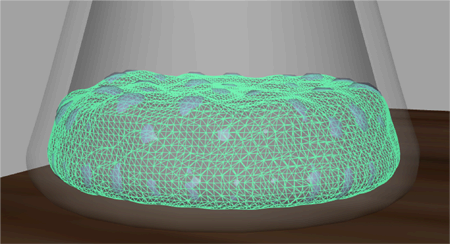
In the scene view, the nParticle output mesh is superimposed over your nParticle object.
Selecting Quads creates your converted mesh using quad-based polygons, while Tetrahedra, Cubes, and AcuteTetrahedra create meshes using triangulated polygons. Output meshes that are quad-based respond better to polygon smoothing (Mesh > Smooth) than triangle-based output meshes.
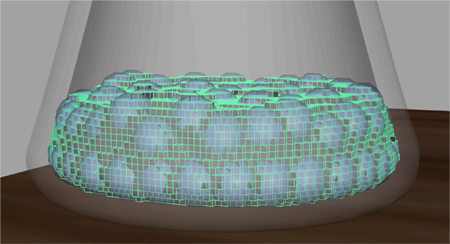
At this value, the nParticle output mesh extends beyond the nParticle object’s collision width and penetrates the inner wall of the pitcher mesh.
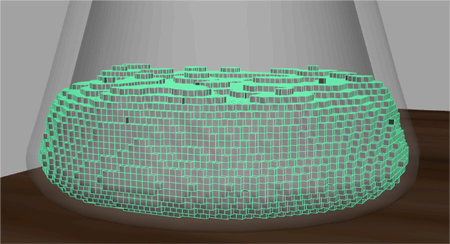
At this value, the nParticle output mesh cuts into the nParticle object, and no longer surrounds the nParticles.
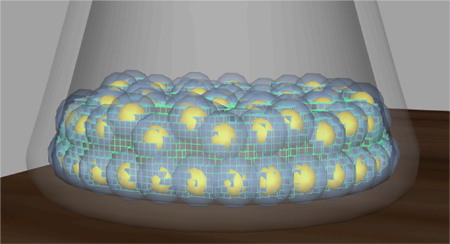
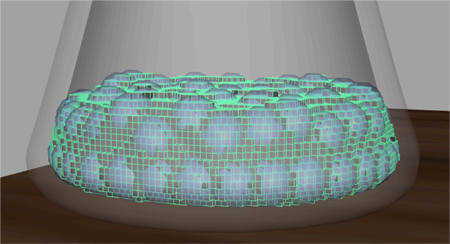
This setting determines the size of the triangles used to create the mesh. Small values produce higher resolution meshes with smoother surfaces. Be aware that higher resolution meshes take more time to simulate.