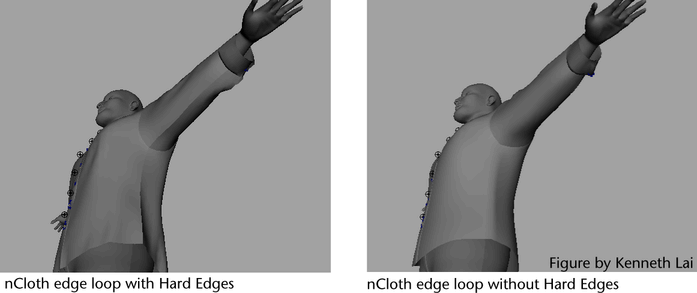Dent, crush, or warp an
nCloth beyond its restitution limits
The
following procedure details how you can make an nCloth retain its
deformed shape. For example, you can create a crushed cardboard
box or a dented metal trash can.
To
dent, crush, or warp an nCloth beyond its restitution limits
- Select the nCloth object for that you
want to dent, crush, or warp and have it retain its mangled state.
- In the Attribute Editor,
select the nClothShape tab.
- In the Dynamic Properties section,
set the following for the nCloth:
- Restitution Angle determines how
far (in degrees) the selected nCloth object can bend across an edge before
it can no longer go back to its rest angle. You can combine Restitution
Angle with Bend Resistance to
simulate deforming metals.
- Restitution Tension determines
how far the links in the selected nCloth object can stretch before
they can no longer return to their rest lengths. You can use Restitution Tension to
simulate a substance like silly putty being stretched.
To create ridges on nCloth that resemble creases
or seams
- Select the nCloth object (output mesh)
on which you want to create a ridge to mimic a seam or crease.
- Select Edge component
selection mode.
- In the Polygons menu
set, select
Select > Select Edge Loop Tool.
- Double-click one of the edges in the
row of edges you want to crease.
All the edges in the
row or loop are now selected.
- In the Polygons menu
set, select
Normals > Harden Edge.
The edge loop you hardened
is now a ridge that resembles a seam or crease on the nCloth object.
This ridge retains its shape during its nCloth’s simulation.
Create wind effects for
nCloth
To affect nCloth with dynamic wind
- Select the nCloth object whose behavior
you want to affect with dynamic wind.
- In the Attribute Editor,
select the nCloth object’s nucleus tab.
- Set the Wind Speed, Wind Direction,
and Wind Noise attribute values.
See
Wind Speed,
Wind Direction,
and
Wind Noise.
To block dynamic wind from affecting nCloth
- Select the nCloth or passive object that
you want to obstruct the dynamic wind of its Nucleus system.
- In the Attribute Editor,
select the current object’s nClothShape or nRigidShape tab.
- In the Wind Field Generation properties
section, set Wind Shadow Distance to the value
you desire. See
Wind Shadow Distance.
- (Optional) Turn on Wind
Self Shadow. See
Wind Self Shadow.
- (Optional) Set the Wind
Shadow Diffusion attribute value. See
Wind Shadow Diffusion.
The affects of dynamic
wind on the behavior of any nCloth objects that are blocked by the
obstructing object are now reduced. The magnitude of this reduction
is dependent on the Wind Shadow Distance value
you set.