Collision Flag
Specifies which of the current nCloth object’s components participate in its collisions.
The current nCloth object’s faces collide. Collisions occur at the collision surface that is offset from the nCloth’s faces. Note that when the nCloth’s Thickness value is greater than 0.0, its face collisions are the sum of its vertex, edge, and face collisions. This extends and rounds the borders of the collision surface.
Self Collision Flag
Specifies which of the current nCloth object’s components participate in its self-collisions. Self Collision Flag also determines which type of self-collision volume is used by the nCloth.
The current nCloth object’s vertices and faces collide with each other. Collisions occur at the self-collision spheres that surround each of the nCloth’s vertices and at the self-collision surface that is offset from the nCloth’s faces. Note that the sum of the vertex and face self-collisions extends and rounds the self-collision surface’s borders.
The current nCloth object’s vertices, edges, and faces collide with each other. Collisions occur at the self-collision spheres that surround each of the nCloth’s vertices, at the self-collision cylinders that surround each of the nCloth’s edges, and at the self-collision surface that is offset from the nCloth’s faces. Note that the sum of the vertex, edge, and face self-collisions extends and rounds the self-collision surface’s borders.
Assigns the current nCloth object to a specific collision layer. Collision Layers determine how nCloth objects, nParticle objects, and passive objects that share the same Maya Nucleus solver interact. This is useful when layering nCloth clothing.
nCloth objects on the same collision layer collide normally. However, when nCloth objects are on different layers, the nCloths on lower value layers will have priority over nCloths on higher value layers. So an nCloth object on collision layer 0.0 will push an nCloth object on collision layer 1.0, which in turn will push the nCloth object on collision layer 2.0. This collision priority occurs in the range set by the Collision Layer Range attribute on the nucleus node.
For example, the passive object skin of a character is on collision layer 0.0, its nCloth shirt is on collision layer 1.0, and its nCloth jacket is on collision layer 2.0. If the Collision Layer Range is 1.0, then the shirt interacts with the skin and the jacket, but the jacket and skin do not interact because their values vary by more than 1. Also, because of the collision priority, the shirt pushes the jacket, but the jacket does not push the shirt; the jacket behaves as if the shirt is a deforming passive object.
When the collision layer difference for two objects is 1.0 or more, the lower layer is essentially rigid relative to the higher layer. For collision layer differences less than one, the relative push (or mass) becomes more equal.
Specifies the radius or depth of the current nCloth object’s collision volumes. nCloth collision volumes are non-renderable surfaces offset from an nCloth’s vertices, edges, and faces that the Maya Nucleus solver uses when calculating self-collisions or passive object collisions.
Collisions occur at an nCloth’s collision volumes, not at the surface of the nCloth object itself. The following collision volumes are used by nCloth: collision spheres for vertex collisions, collision cylinders for edge collisions, and collision planes for face collisions. Each collision volume on an nCloth has the same radius or depth unless overridden by a Thickness Map. See Collision Properties Maps.
Thickness also determines how thick your nCloth appears.
For example, a value of 0.0 creates thin nCloth (such as silk) and a value of 1.0 creates thick nCloth (such as felt).
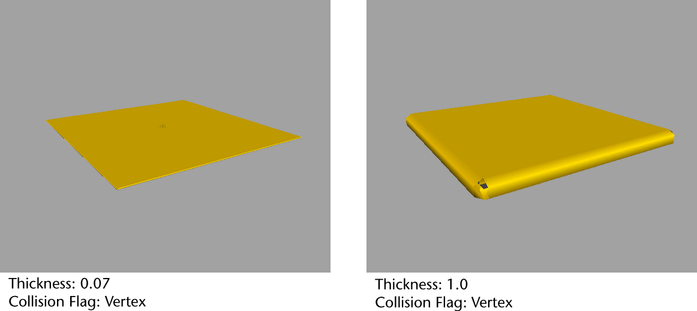
Specifies a self-collision scale value for the current nCloth object. Self Collide Width Scale allows you to scale an nCloth’s output meshes’ thickness to improve self-collisions. This value is defined relative to Thickness. For example, if Self Collide Width Scale is 1.0, then the width or depth for self-collisions is the same value as the nCloth’s Thickness. Self Collide Width Scale is 1.0 by default.
This is especially useful with vertex self collisions to make the self collide spheres overlap without requiring too great a width.
Solver Display
Specifies what Maya Nucleus solver information is displayed in the scene view for the current nCloth object. Solver Display can help you better diagnose and troubleshoot any problems you may be having with your nCloth.
When on, the collision volumes for the current nCloth object are displayed in the scene view. Collision Thickness helps you visualize an nCloth’s thickness and it is useful when tweaking an nCloth’s collisions with other nCloths or and nParticle and passive objects. The appearance of the current nCloth’s collision volumes is determined by its Collision Flag. See Collision Flag.
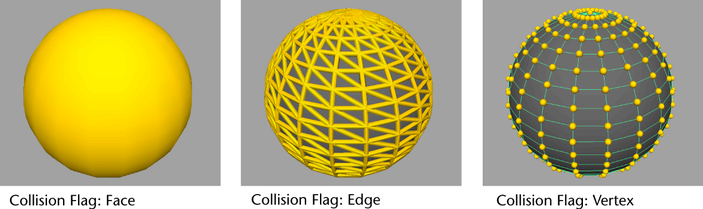
To avoid this, model the start state so that the surfaces with thickness do not overlap. In addition, you can use Edit nCloth > Initial State > Resolve Interpenetration to fix subtle overlaps.
The nCloth vertices that are calculated first, when Sort Stretch Links is turned on, are highlighted in the scene view. Large vertices are typically calculated first.
Specifies the springiness or bounciness of the current nCloth object. Bounce determines the amount of the nCloth’s deflection or rebound on collision with itself, nParticle objects, passive objects, or other nCloth objects that share the same Maya Nucleus solver.
The amount of Bounce an nCloth should have is determined by its type of fabric or material. For example, an nCloth with a Bounce of 0.0 would not be bouncy (such as concrete) and an nCloth with a Bounce of 0.9 would be very bouncy (such as rubber). Bounce is 0.0 by default.
Specifies the amount of friction for the current nCloth object. Friction determines how much an nCloth resists relative motion on collision with itself, nParticle objects, passive objects, and other nCloth objects that share the same Maya Nucleus solver.
The amount of Friction an nCloth should have is determined by its type of fabric or material. For example, an nCloth with a Friction of 0.0 would be fairly smooth (such as silk) and an nCloth with a Friction of 1.0 would be fairly rough (such as burlap). Friction is 0.1 by default.
The affect of Friction is influenced by the nCloth’s Stickiness value. See Stickiness.
Stickiness specifies the tendency of the nCloth object to stick to other Nucleus objects when nCloth, nParticle, and passive objects collide.
Stickiness and Friction are similar attributes in that Stickiness is an adhesion force in the normal direction, while Friction is a force acting in the tangent direction. As with Friction, the Stickiness value used in a collision is the sum of the two colliding objects. So, for full sticking, the Friction and Stickiness on the colliding objects should be 1.0. Note that if Stickiness and Friction are both set to 2 on an object, this object will stick to other Nucleus objects that have Stickiness set to 0.
Thickness Map Type determines the type of thickness map for the current nCloth object. Select None (no map), Per-vertex (map is applied per-vertex), or Texture (uses the texture map specified by the Thickness Map attribute).
Thickness Map specifies the texture map used as a thickness map. This attribute is only available when the Thickness Map Type is set to Texture. Type in a path to a texture file, or click the map button to use a Maya Texture node. See also Thickness.
Bounce Map type determines the type of bounce map for this nCloth object. Select None (no map), Per-vertex (map is applied per-vertex), or Texture (uses the texture map specified by the Bounce Map attribute).
Bounce Map specifies the texture map used as a bounce map. This attribute is only available when the Bounce Map Type is set to Texture. Type in a path to a texture file, or click the map button to use a Maya Texture node. See also Bounce.
Friction Map Type determines the type of friction map for this nCloth object. Select None (no map), Per-vertex (map is applied per-vertex), or Texture (uses the texture map specified by the Friction Map attribute).
Friction Map specifies the texture map used as a friction map. This attribute is only available when the Friction Map Type is set to Texture. Type in a path to a texture file, or click the map button to use a Maya Texture node. See also Friction.
Stickiness Map Type determines the type of stickiness map for this nCloth object. Select None (no map), Per-vertex (map is applied per-vertex), or Texture (uses the texture map specified by the Friction Map attribute).
Stickiness Map specifies the texture map used as a stickiness map. This attribute is only available when the Stickiness Map Type is set to Texture. Type in a path to a texture file, or click the map button to use a Maya Texture node. See also Stickiness.
Specifies the amount the current nCloth object resists stretching when under tension. Stretch resistance is the force applied to the current nCloth’s links when they are more than their rest lengths. Stretch is applied to the geometry along the linear links between particles in an nCloth mesh. A low stretch resistance makes your nCloth stretchy, like spandex, while a high stretch resistance makes your nCloth tight, like burlap.
Specifies the amount the current nCloth object resists compression. Compression resistance is the force applied to the current nCloth’s links when they are less than their rest lengths. A low compression resistance makes your nCloth crumple under pressure, like crinoline, while a high compression resistance makes your nCloth resist crumpling. Having more compression than stretch keeps the structure of the current nCloth from becoming rigid, while at the same time keeping it from stretching. A Compression Resistance of 0.0 makes the current nCloth’s links behave like rubber bands, rather than springs.
Specifies the amount the nCloth object resists bending across edges when under strain. A high bend resistance makes your nCloth stiff, so that it won’t bend and hang off the edge of a surface, while a low bend resistance allows your nCloth to act like a tablecloth hanging over the edge of the table underneath.
Specifies the amount the current nCloth object resists shear. Shear Resistance is similar to Stretch Resistance, but is applied to the geometry along the cross links between particles in an nCloth mesh. Shearing causes nCloth to stretch in an unequal fashion, causing distortion.
In most cases, the default value of 0 is acceptable. In general, with nCloth cross links, no Shear Resistance value is required. Stretch Resistance and Compression Resistance keep the cloth from shearing. In addition, shear resistance can be slow to calculate.
When no forces are acting upon the nCloth, specifies how far the current nCloth object can bend across an edge before it can no longer go back to its rest angle.
When you combine Restitution Angle with Bend Resistance, you can simulate deforming metals.
Specifies how much the current nCloth object wants to maintain its current shape. This value determines the degree to which deformations and collisions during simulation impact the nCloth surface. You can use this setting to make your nCloth strong and rigid like a soft-top on a convertible car, or you can set a low resistance so your nCloth deforms to create a dent in a pillow when a character’s head rests on it.
Specifies how much the current nCloth is attracted to the shape of its input mesh. Higher values ensure that as the nCloth deforms and collides during simulation, it returns as closely as possible to its input mesh shape. Conversely, lower values mean that the nCloth does not return to it’s input mesh shape. This is useful for directorial control, especially with a deformer on the input mesh or when trying to match the input mesh and an existing animation.
Specifies the base mass of the current nCloth object. Mass determines the density of an nCloth or the weight of an nCloth when its Maya Nucleus solver’s Gravity is greater than 0.0.
The Mass an nCloth should have is determined by its type of fabric or material. For example, an nCloth with a Mass of 0.0 would be fairly light (such as silk) and an nCloth with a Mass of 1.0 would be fairly heavy (such as felt). Mass is 1.0 by default.
Mass affects behavior in collisions and behavior with Drag. nCloth with high Mass has greater influence on nCloth with low Mass, and it’s less influenced by Drag.
Biases the effects of drag relative to the surface tangent of the current nCloth object. For example, a Tangential Drag of 0.0 causes a flat plane to slice through the air with no resistance and only have drag when moving along its normal axis, and a Tangential Drag of 1.0 causes the effects of drag to be equal in all directions. Tangential Drag is 0.0 by default.
Stretch Map Type determines the type of stretch map for this nCloth object. Select None (no map), Per-vertex (map is applied per-vertex), or Texture (uses the texture map specified by the Wrinkle Map attribute).
Stretch Map specifies the texture map used as a stretch map. This attribute is only available when the Stretch Map Type is set to Texture. Type in a path to a texture file, or click the map button to use a Maya Texture node.
Bend Map Type determines the type of bend map for this nCloth object. Select None (no map), Per-vertex (map is applied per-vertex), or Texture (uses the texture map specified by the Wrinkle Map attribute).
Bend Map specifies the texture map used as a bend map. This attribute is only available when the Bend Map Type is set to Texture. Type in a path to a texture file, or click the map button to use a Maya Texture node.
Rigidity Map Type determines the type of rigidity map for this nCloth object. Select None (no map), Per-vertex (map is applied per-vertex), or Texture (uses the texture map specified by the Wrinkle Map attribute).
Rigidity Map specifies the texture map used as a rigidity map. This attribute is only available when the Rigidity Map Type is set to Texture. Type in a path to a texture file, or click the map button to use a Maya Texture node.
Deform Map Type determines the type of deform map for this nCloth object. Select None (no map), Per-vertex (map is applied per-vertex), or Texture (uses the texture map specified by the Wrinkle Map attribute).
Deform Map specifies the texture map used as a deform map. This attribute is only available when the Deform Map Type is set to Texture. Type in a path to a texture file, or click the map button to use a Maya Texture node.
Input Attract Map Type determines the type of input attract map for this nCloth object. Select None (no map), Per-vertex (map is applied per-vertex), or Texture (uses the texture map specified by the Wrinkle Map attribute).
Input Attract Map specifies the texture map used as an input attract map. This attribute is only available when the Input Attract Map Type is set to Texture. Type in a path to a texture file, or click the map button to use a Maya Texture node.
Mass Map Type determines the type of mass map for this nCloth object. Select None (no map), Per-vertex (map is applied per-vertex), or Texture (uses the texture map specified by the Mass Map attribute).
Mass Map specifies the texture map used as a mass map. This attribute is only available when the Mass Map Type is set to Texture. Type in a path to a texture file, or click the map button to use a Maya Texture node. See also Mass.
A Wrinkle Map modifies the internal rest shape of the nCloth input mesh by displacing it along its normals. The amount of displacement is determined by the Wrinkle Map value at each vertex, which is then multiplied by the Wrinkle Map Scale. When the nCloth is simulated, it tries to achieve the displaced shape instead of its normal rest shape. The rest shape is only used for determining the nCloth’s Stretch Resistance and Bend Resistance. The nCloth object’s Input Mesh Attract and Rigidity are not affected by the Wrinkle Map.
Wrinkle Map Type determines the type of wrinkle map for this nCloth object. Select None (no map), Per-vertex (map is applied per-vertex), or Texture (uses the texture map specified by the Wrinkle Map attribute).
Wrinkle Map specifies the texture map used as a wrinkle map. This attribute is only available when the Wrinkle Map Type is set to Texture. Type in a path to a texture file, or click the map button to use a Maya Texture node.
Generates a force field that can push (positive fields) nParticle objects and other nCloth objects away from the current nCloth, and pull (negative fields) nParticle objects and other nCloth objects toward the current nCloth. A Force Field can only be exerted on Nucleus objects that are assigned to the same Nucleus solver as the nCloth object that is generating the Force Field.
Sets a Field Scale ramp that can be used to vary Field Magnitude along the Field Distance. By clicking on the graph and dragging the position markers, you make a curve that defines Field Magnitude for any input value. Selected Position and Selected Value are used to edit the individual curve points.
Field Magnitude Map Type determines the type of Field Magnitude map for this nCloth object. Select None (no map), Per-vertex (map is applied per-vertex), or Texture (uses the texture map specified by the Mass Map attribute).
Field Magnitude Map specifies the texture map used as a Field Magnitude map. This attribute is only available when the Field Magnitude Map Type is set to Texture. Type in a path to a texture file, or click the map button to use a Maya Texture node. See also Field Magnitude.
Specifies the distance over which the wind created by the motion of the current nCloth object affects other nCloths in the same Nucleus system. The motion of the current nCloth object determines the direction of the wind.
When Air Push Distance is 0, no wind is generated by the motion of the current nCloth. When Air Push Distance is greater than 0, the wind created by the motion of the current nCloth object affects other nCloths in the same Nucleus system. The higher the Air Push Distance, the greater the distance over which the wind created by the motion of the current nCloth affects other nCloths in the same Nucleus system.
Specifies the amount of circulation or rotation in the flow of air being pushed by the current nCloth object, as well as the amount of curl in the flow of wind created by the motion of the current nCloth object. Air Push Vorticity changes the direction of the wind created by the motion of the current nCloth object.
Air Push Vorticity only affect’s your nCloth when Air Push Distance is greater than 0.
Specifies the distance over which the current nCloth object blocks the dynamic wind of its Nucleus system from other nCloth, nParticle, and passive objects in its system.
When Wind Shadow Distance is 0, no wind is blocked by the current nCloth object. When Wind Shadow Distance is greater than 0, the dynamic wind of its Nucleus system is blocked by the current nCloth object. The higher the Wind Shadow Distance, the greater the distance for which the current nCloth object blocks the dynamic wind of its Nucleus system.
Pressure Method
Specifies how the Pressure value for the current nCloth object is defined.
The manual setting defines pressure as a simple user input value that can be keyframed. The volume tracking model computes the pressure based on the current volume of the cloth combined with inflow and outflow of air.
Specifies the incompressibility of the current nCloth object’s internal air volume. This also affects the amount of force applied when air is pumped into the nCloth. Note that a higher Incompressibility value may require more solver calculation time.
Incompressibility is only available when Volume Tracking Model is the current Pressure Method.
Specifies the maximum number of iterations per simulation step for the current nCloth object’s dynamic properties (for example, Stretch Resistance and Bend Resistance). Max Iterations clamps the number of iterations to prevent high level property values or a large number of substeps from locking up the nCloth.
An iteration is a single computation of a single nCloth property by the Maya Nucleus solver. There are many iterations for each dynamic property value per step. The number of iterations for each dynamic property is automatically set by their current values. Higher dynamic property values generate larger numbers of iterations.
Specifies the maximum number of self-collision iterations per simulation step for the current nCloth object. Iterations are the number of calculations that occur within a simulation step. Accuracy increases with increased iterations, however, calculation time also increases. Max Self Collide Iterations is 4.0 by default.
Adds cross links to the current nCloth object. For faces with more than 3 vertices (triangles), this creates links such that each vertex is connected to each other vertex. Quads are better balanced with cross links, than if they are triangulated.
Cross links maintain the angles between links, stabilizing the nCloth and preventing cloth behavior like shearing. You cannot add cross links to meshes that were triangulated before being made nCloth, as their extra edges already provide additional stability to the nCloth.
Evaluation Order
Specifies whether the current nCloth object’s links are evaluated in a cumulative or an order-independent manner.
Links are evaluated cumulatively, from the first link to the last link on the nCloth. The sequence of links (from first to last) is determined by the nCloth’s input mesh edge order. Sequential tends to evaluate links more quickly than Parallel and it requires less calculations to make nCloth non-stretchy or rigid.
Links are evaluated order-independently, from the parts of the nCloth that are constrained or colliding to all other areas of the nCloth. A high Stretch Resistance value is required for this type of evaluation, and it can be slow to calculate. Use Parallel only if bias is an issue in your scene. For example, if the sleeve of an nCloth shirt is colliding with another nCloth object, then the links in the sleeve are evaluated first, followed by the links closest to the sleeve, and then the rest of the shirt’s links and so forth.
When on, the current nCloth object’s links are sorted. With a Sequential Evaluation Order, Sort Stretch Links bases the link order on distance to colliding and constrained points on the nCloth. This can help reduce stretching without increasing the Stretch Resistance value, although the effect can be subtle.
When on, Trapped Check pushes out along the surface normal of the current object to resolve crossovers between colliding objects, and attempts to push the points that cross over, back. The push out force is exerted on the outside of the current object's surface (positive normal side). Trapped Check assumes that the collisions are occurring on the same side of the object's respective surfaces (For example, outside surface to outside surface collision).
When on, tracks self collision crossovers and attempts to push the points that cross over, back. This setting assumes that the surface of the object is in a good state at the start, and attempts to preserve that state.
The Self Trapped Check is useful in cases where nCloth is self-colliding and causing interpenetration. Instead of the geometry being stuck on the wrong side, the Self Trapped Check allows the cloth to push back to the correct side.
A force that pushes out objects that are intersecting or interpenetrating, to the nearest point on the current nCloth object’s surface. A value of 1 pushes objects out in one step, while lower values push out in more steps but provide smoother results. A positive Push Out value results in objects pushing in the direction of the surface normal. A negative Push Out value results in objects pushing in the opposite direction of the surface normal.
Push Out relies on the Push Out Radius to determine which objects and points are affected (objects and points farther than the Push Out Radius are ignored).
Push Out is useful for objects colliding at the start frame. In addition, you can animate this attribute to resolve a bad state at certain frames.
A force applied to objects along the contour where they crossover with the current nCloth object. Crossover Push works only at the point of crossover so it may take several steps for the surface to reach a good state. Use Crossover Push to resolve interpenetration at the start frame, or to correct sharp edges.
Specifies the simulation data that will be saved to a server or local hard drive when the current nCloth object is nCached.