By default, the Fuel and Density will react when there is no Temperature in the container, but adding higher temperature values will make the reaction more immediate.
To paint Temperature values into a container
By setting the Temperature method to Dynamic Grid, the temperature values you place in the container grid are recalculated by the fluid dynamics solver and changed during simulation.
By setting the Temperature method to Static Grid, the temperature values you place in the container grid are used by the fluid dynamics solver during the simulation, but they cannot change during the simulation. Static Grid is useful when you want to define specific values in specific areas of the container, but you do not want these values to change over time.
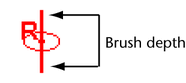
If you make the brush depth thicker than the depth of the slice, only the space within the slice will be painted.
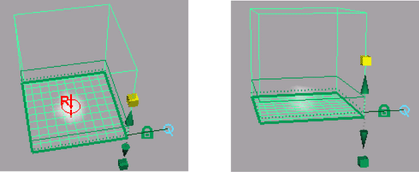
The stroke adds Temperature values through the entire thickness of the slice.
The next steps are to view all the property values together, and color the properties to differentiate them.