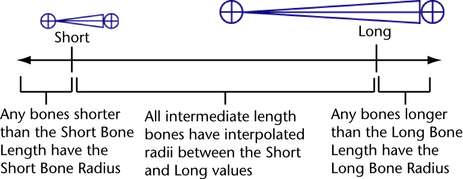Sets the orientation of the local axes for all the joints you create with the Joint Tool. The default selection is xyz.
When none is selected, all your joint’s local axes have the orientation of the world axis.
All the other selections specify that the joint’s local axis be oriented so that the first axis points into the joint’s bone, the second axis points at right angles to the first and third axes, and the third axis points sideways from the joint and its bone.
All three axes are aligned according to the right hand rule. For example, if you select an Orientation of xyz, the positive X-axis points into the joint’s bone and towards the joint’s first child joint, the Y-axis points at right angles to the X-axis and Z-axis, and the Z-axis points sideways from the joint and its bone.
See Orient a joint’s local axes manually and Orient a joint’s local axes automatically.
Sets the world axis (positive or negative) orientation for the second rotation axes of all the joints you create with the Joint Tool.
For example, if you select an Orientation of xyz and a Second Axis World Orientation of -z for a joint, then its X-axis points into the joint’s bone, the Y-axis is oriented with the negative Z world axis, and the Z-axis points sideways (according to the right hand rule) from the joint and its bone. However, if a Second Axis World Orientation of none is selected, the Y-axis points at right angles to the X and Z axes.
When this option is on, the joints you create are not scaled automatically when you scale joints above them in the skeleton’s hierarchy. Default is on.
Scale Compensate can prevent undesirable shearing effects that can occur after you’ve skinned a character and then decide to scale a joint along one or two of its axes. Also, it can make it easier for you to change the length of individual bones.
When this option is on, Maya automatically limits the extent a joint can rotate about its axes according to the angles at which you build the skeleton’s joints. Also, the smaller inner angle of a joint rounded off to 180 degrees is set as the allowable range of rotation.
For example, when you create a knee joint, if you create the joint slightly bent back, the joint will not be able to swing the lower leg bone forward of the upper leg bone, nor will it be able to wobble from side to side. The joint will not be able to rotate in any other way except through the inner angle rounded off to 180 degrees.
Specifies the creation options for the IK handle that is automatically created when Create Ik Handle is on. These options are available only when Create IK Handle is on. For more information on these options, see ikHandle.
When you create joints, the radii of your joints are determined by the length of their bones. This means that when you draw a joint chain, the radius of all the joints in the chain automatically adjust to the length of their bones. For example, short bones like those in the human hand generate small joints and long bones like those in the human leg generate much larger joints than those in the hand.