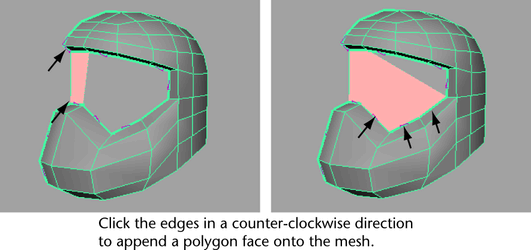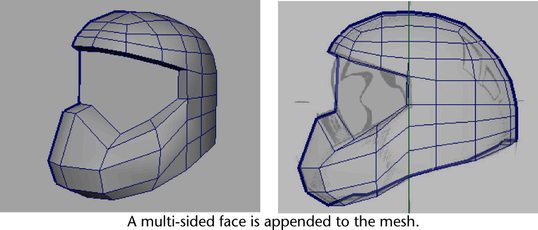Show in Contents

Add to Favorites

Home: Autodesk Maya Online Help

Bridging between edges

Lesson 1: Modeling a polygonal mesh

Splitting polygon faces

Adding polygons to a mesh
For the protective face shield on the
helmet, you'll create one large multi-sided polygon using the Append
to Polygon Tool and then split it into multiple four-sided
polygons (quads) so that the new polygons match the existing four-sided
topology of the helmet mesh.
To
create the face shield using the Append to Polygon Tool
- Tumble
the perspective view so you can see all of the edges surrounding the
area for the face shield.
- Select
Edit Mesh > Append to Polygon Tool >
 .
.
- In
the Append to Polygon Tool settings
window, set the following:
- Keep
new faces planar: Off
If the planar option is on, the Append
to Polygon Tool will not create a multi-sided polygon
as the edges you’ll select do not form a planar region.
- In
the perspective view, click once on the top inner border edge of
the helmet mesh to indicate which mesh you are appending to, and
then click the same edge a second time to begin the append operation
(see image below).
- Click
the bottom edge of the face shield that is opposite the first edge
you just clicked.
A polygon appears that spans the two edges.
- Continue
to click the remaining border edges in a counter-clockwise direction
around the opening for the face shield (see image above) until you
reach the last edge.
- When
you are finished clicking the perimeter border edges for the face shield,
press the q key to quit the tool.
The multi-sided polygon is completed and added
to the existing mesh. Multi-sided polygons are also referred to
as n-gons.
Ideally, all faces should be four-sided to match
the other faces on the helmet mesh. In the next section, you'll
split the n-gon vertically and horizontally into several smaller
four-sided polygons using the Split Polygon Tool.
 .
.