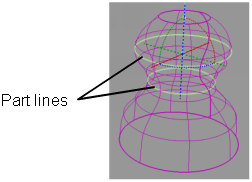Create curves-on-surface corresponding to highlights, iso-curvature lines, contours, horizon lines, or parting lines.
Create curves on surface from highlight data
To create curves-on-surface corresponding to highlight lines:
- Pick the surfaces on which you want to create curves-on-surface.
- Choose Evaluate > Surface Evaluate > Highlights

 .
.
The control window opens and the highlight manipulator appears.
- Click the button.
Curves-on-surface are created.
- Set the following options in the option window:
- The you want to create highlights from.
- The (if there is more than one light) or the (if there is only one light).
- Set the option from 1 to 6. The higher the number, the more precise the result. Use low values for draft quality, use higher values
for final results.
The curves on surface update as the option values are modified. (If they do not, turn on . or click . to create the curves-on-surface.)
The manipulator reflects the changes.
- Drag different handles on the manipulator to position and orient the light(s), or type exact values into the , , and fields of the window.
The curves on surface update.
- Click on additional surfaces to evaluate them, or deselect active surfaces.
- Click the button in the control window to remove the curves-on-surface.
Create curves on surface from curvature data
To create curves-on-surface along lines of constant curvature:
- Pick the surfaces on which you want to create curves-on-surface.
- Choose Evaluate > Surface Evaluate > Curvature

 .
.
The control window opens.
- Click the button.
Curves-on-surface are created.
- Set the following options in the control window:
- The .
- The at which you want to create curves on surface. For example, enter 0 to create curves-on-surface along inflection lines.
- Set the option from 1 to 6. The higher the number, the more precise the result. Use low values for draft quality, use higher values
for final results.
The curves-on-surface update as the option values are modified.
If . is off, click . to create the curves-on-surface.
- Click on additional surfaces to evaluate them, or deselect active surfaces.
- Click the button in the control window to remove the curves-on-surface.
Create curves on surface from contour data
To create a curve-on-surface where the surface intersects a plane:
- Pick the surfaces on which you want to create curves-on-surface.
- Choose Evaluate > Surface Evaluate > Contour
 .
.
The control window opens and the contour manipulator appears.
- Click the button.
- Use the manipulator to change the position and orientation of the plane, or type exact values in the and fields of the window.
The curve-on-surface updates as the plane is modified.
If . is off, click . to create the curve-on-surface.
- Click on additional surfaces to evaluate them, or deselect active surfaces.
- Click the button in the control window to remove the curves-on-surface.
Create curves on surface from horizon data
To create a curve-on-surface across the horizon as seen from a certain angle:
- Pick the surfaces on which you want to create curves-on-surface.
- Choose Evaluate > Surface Evaluate > Horizon
 .
.
The control window opens, and a view point/direction manipulator appears.
- Click the button.
- Set the in the control window.
- If the is , drag the manipulator to move the viewpoint, or type exact coordinates in the fields in the window.
If the is , rotate the manipulator to change the view direction, or type a direction in the fields in the window.
The curves-on-surface update as the horizon is modified.
If . is off, click . to create the curves-on-surface.
Note
If the horizon you set does not cross the surfaces, the tool will not create any curves-on-surface.
- Click on additional surfaces to evaluate them, or deselect active surfaces.
- Click the button in the control window to remove the curves-on-surface.
Create curves on surface from parting line data
To create curves-on-surface along parting lines given a pull direction (in other words, boundaries of out-of-draft areas):
- Pick the surfaces on which you want to create curves-on-surface.
- Choose Evaluate > Parting Line
 .
.
The control window opens, and the parting line manipulator appears.
- Click the button.
- Use the manipulator to change the pull direction, or type exact values into the fields of the window.
The curves-on-surface update as the pull direction is modified.
If . is off, click . to create the curves-on-surface.
- Set the following options in the control window:
- The
- The
- The .
- Set the option from 1 to 6. The higher the number, the more precise the result. Use low values for draft quality, use higher values
for final results.
- Click on additional surfaces to evaluate them, or deselect active surfaces.
- Click the button in the control window to remove the curves-on-surface.

 .
.


 .
.

 .
.
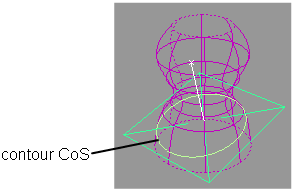
 .
.
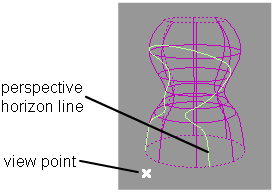
 .
.