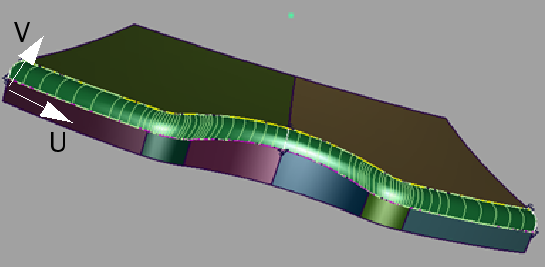How to create one or many transitional surface(s) between multiple continuous surface boundaries, by specifying any number
of cross-sections (profile curves) between the primary surfaces.
The primary surfaces’ edges may be trimmed, untrimmed, curves on surface, or isoparms.
You can place any number of profile curves (cross-sections) at any point between the primary surfaces’ boundaries. Profiles
can be any type of curves, including blend curves and surface boundaries.
- Choose Surfaces > Multi-Surface Blend > Profile Blend

 to open the option window.
to open the option window.
- Select all the surface boundary curves.
The first set of boundaries is highlighted in purple, and the second set of boundaries is highlighted in yellow.
Note
If is turned on in the option window, selecting the boundary of one surface will also select all other boundaries that are tangent
continuous with it.
- Press the button.
- Select all the profile curves that will define the transitional surface.
The selected profile curves are highlighted in white.
After you select the first profile curve, a button appears.
- Press the button when you’re finished selecting the profile curves.
Blend surfaces are built between the primary surfaces.
- Set to in the option window, and click to compute a single blend surface if desired.
- Modify other parameters in the option window if necessary, then click to rebuild the surface (or turn on in the option window for the recalculation to happen automatically).
- Add or delete input curves by clicking on them, to further refine the transitional surface.
Note
Since the input curves have construction history, modifying them also updates the transitional surfaces.
- Turn on in the option box to evaluate the continuity of the blend surface with the primary input surfaces. See the section Troubleshooting trimmed surfaces for more information.

 to open the option window.
to open the option window.