How to create a transition surface between a tangent line (defined by tangent-continuous surface curves) on one set of surfaces, and an adjoining set of surfaces, along a symmetric tangent line.
 .
.
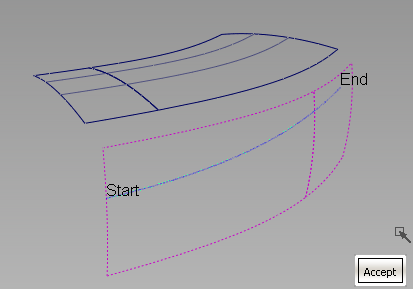
Start and End labels appear, indicating the extent of the selected curves.

A blue arrow appears, showing on which side the fillet will be built.
The symmetric fillet is built between the tangent line(s) and the second set of surfaces. By default the fillet is circular and extends the full length of the tangent line(s).

In the example below, Section Type is set to G2 Curvature, Continuity Check is on, and both ends of the fillets have been extended, so that the surfaces can be trimmed (Trim Type is set to Automatic).
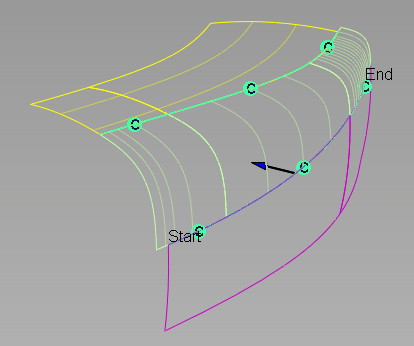
The symmetric fillet has construction history and will update whenever the input geometry is modified.