Shows or hides the Modeling Layers Editor window, which shows information about the layers in the scene.
This window displays statistics on the number of objects in each layer, along with other miscellaneous information.
Click the small arrowhead button above the Layers column to collapse the window so that only that column is visible. Click the button again to expand the window.
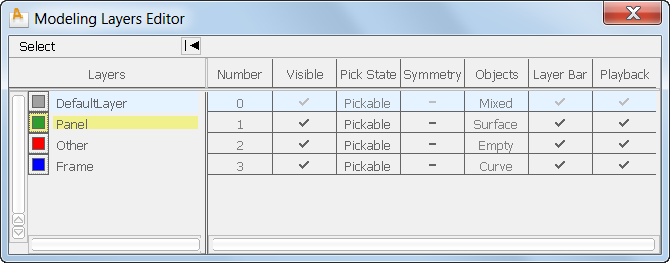
 key to select multiple layers. You can also Select All and Unselect All through the Select popup menu.
key to select multiple layers. You can also Select All and Unselect All through the Select popup menu.
You can sort the layers based on the values in any of the columns by clicking on the column title. Clicking again sorts in reverse order.
The number of the layer. This is useful when working with external CAD packages that expect certain objects on specific numbered layers.
To display layer numbers instead of names in the Layer Bar, choose Preferences > General Preferences , go to the Modeling section and set Modeling Layers mode to Number.
, go to the Modeling section and set Modeling Layers mode to Number.
Whether the layer is shown in the view windows.
The layer’s state: Pickable, Reference, or Inactive.
Whether Alias displays a symmetrical half for the objects on this layer.
The type of objects contained in this layer (Curve, Surface, Locator, and so on). Trimmed surfaces and regular surfaces are both referred to as “Surface”. If a layer contains more than one type of objects, then this column displays “Mixed”.
Whether the layer is shown in the layer bar. Turn this off to remove the layer’s button from the layer bar.
Whether animation on this layer plays when you click Play on the animation bar.