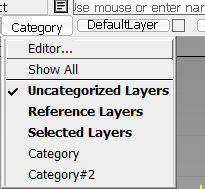If you often apply commands to one or more specific groups of modeling layers, you can group them together as a category to make it easier to select them.
Do one of the following to open the Layer Categories editor:
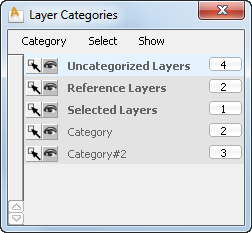
There are three predefined categories which are always listed at the top of the Categories Editor. These categories cannot be deleted.
Uncategorized Layers – This category automatically includes all the layers that do not belong to any category.
Reference Layers – This category automatically includes all reference layers.
Selected Layers – This category automatically includes all the currently selected layers. Consequently, its content will vary.
Categories you create are added below the predefined categories.
There are two buttons that appear before each category's name:
 – All layers in the category are visible.
– All layers in the category are visible.
 – Some layers in the category are visible.
– Some layers in the category are visible.
 – All layers in the category are invisible.
– All layers in the category are invisible.
Click and hold the Category button at the left end of the Layer bar to see this menu.