How to set a layer to automatically show the symmetrical half as you create one half of a model.
Almost every real-world model displays some form of symmetry. It is efficient to create half of the model, then reflect it
to create the other half. Symmetry planes automate this process, by updating the symmetrical half as you model.
Set the plane across which the model will be mirrored
- Click the layer(s) for which you want to set the symmetry plane.
- Choose Layers > Symmetry > Set Plane
 .
.
- Use the plane manipulator to set the symmetry plane:
- Click .
How do I use the plane manipulator?
- To quickly snap the manipulator to the end of a curve, click the center move handle, then use curve snapping to snap the manipulator
to the curve.
- Drag a handle to move or rotate.
- Click an arrow to change the center handle to the free move handle. Then drag the center handle to move the plane.
- Click a sphere to change the center handle to the free rotate handle. Then drag the center handle to rotate the plane.
Show or hide mirrored geometry
- Click the name of a layer that has a symmetry plane set.
A white outline appears around the name of the layer.
- Do one of the following:
Convert a mirrored half into real geometry
- Select the layer or layers on which you want to convert the mirrored geometry.
- Choose Layers > Symmetry > Create Geometry
 .
.
Note
The mirrored geometry becomes new geometry and is no longer affected by changes to the other half.
Tip
The geometry on the layer or layers is still being mirrored. To improve performance, turn symmetry off in the menu.
 .
.
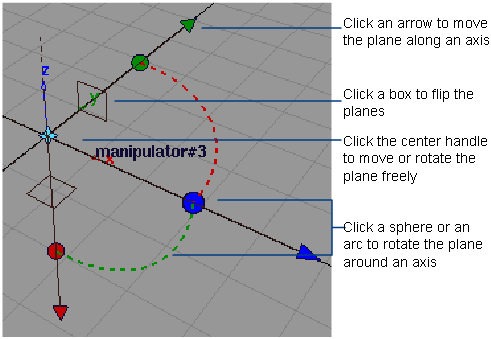
 to show the mirrored half for this layer.
to show the mirrored half for this layer.
 to hide the mirrored half for this layer.
to hide the mirrored half for this layer.
 .
.