Create a tube and intersect the tube with input surfaces to generate offset curves.
Use this tool to create a tube that may traverse many tangent-continuous surfaces, and optionally intersect the tube with the input surfaces to generate offset curves. For input, use a curve or series of tangent continuous curves: it may be curves-on-surface, isoparametric curves, or boundary edges.
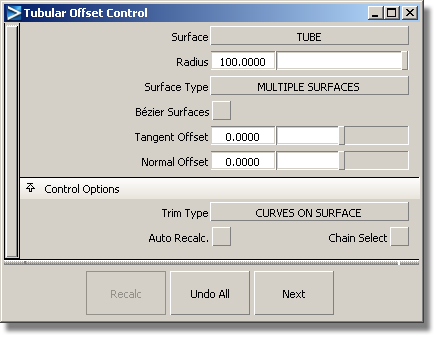
If you choose Single surface, a single tube surface is built. If you choose Multiple surfaces, the tube is split at curve boundaries, which also include surface boundaries, since a curve cannot span more than one surface.
If curves-on-surface are created at the edges of the tube surfaces (see Trim Type option below) they are segmented to correspond to the multiple tube surfaces.
This image shows a surface created by using the Tubular Offset tool with Groove option. Notice the top surface can be trimmed to reveal the groove. This option is useful for representing parting or cut lines.
The options in Trim Type enable you to select between the creation of curves-on-surface where the tube surface intersects the base surfaces, or to automatically trim away the area of the input surfaces that is contained within the tube. If the Trim Type is set to Off, the input surfaces are left untouched.
Controlling manipulators in Tubular Offset
Each manipulator consists of two handles — the rail slider and the radius handle — only one of which can be active at a given time. The active handle is shown in light blue. The rail slider, a "ball" sliding along the rail, indicates the position on the rail where the radius applies. The radius handle, an approximate cross section of the future surface, controls the radius at this point.
The value of the active handle is shown on the status line.
For all of the following operations, use the  , unless stated otherwise.
, unless stated otherwise.
 . Alternatively, activate the slider and type in the position (in the range from 0 to 1) along the rail.
. Alternatively, activate the slider and type in the position (in the range from 0 to 1) along the rail.
 -right click it.
-right click it.