You can now easily convert a Photoshop PSD file into an Alias canvas and vice versa, while maintaining your layers. This lets you use the power of Photoshop to make modifications to Alias sketches and re-import them into Alias to continue your work.
Importing a PSD file into Alias
Importing a PSD file into an Alias canvas is accomplished by using the File > Import > Canvas Image  tool and selecting a PSD file from the browser. All the layers from the PSD file are imported as image layers into a new
or selected Alias canvas, with identical names.
tool and selecting a PSD file from the browser. All the layers from the PSD file are imported as image layers into a new
or selected Alias canvas, with identical names.
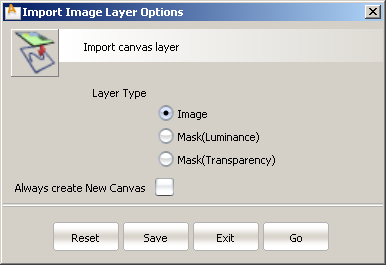
If Always create New Canvas is checked, the PSD layers are imported as image layers in a new canvas created in the active window. Otherwise, the current rules apply:
 . If you want to import the PSD layers onto a new canvas, open the option box, check the Always create New Canvas box, then click Go.
. If you want to import the PSD layers onto a new canvas, open the option box, check the Always create New Canvas box, then click Go.
All the layers from the PSD file are imported as image layers in the canvas.
Layer masks and Vector masks from PSD files are not supported. The mask effects on the layers are ignored when they are imported into Alias. To work around this:
Exporting an Alias canvas as a PSD file
Exporting an Alias canvas to a PSD file is accomplished using the File > Export > Make Canvas Picture  tool. The active canvas is exported as a PSD file with the same layers.
tool. The active canvas is exported as a PSD file with the same layers.
The option box now has a new file type called psd.
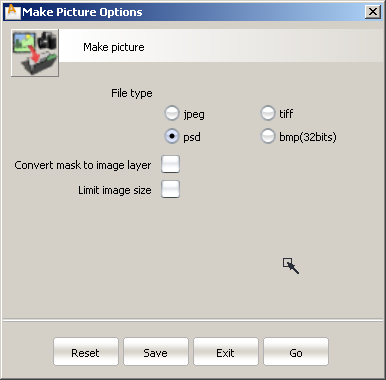
 ❒.
❒.
Each image layer on the canvas is saved as a layer with the same name in the PSD file.
Although mask layers and invisibility mask layers cannot be converted directly into layer masks in Photoshop, turning on the Convert mask to image layer option converts them into image layers, and saves them in the PSD file. The layer origin, scale and pixel size are maintained. The resulting image layers have their names prefixed with "msk_" (for mask layers) or "inv_" (for invisibility mask layers) in Photoshop, where you can then convert them to Quick Mask, Layer Mask or Clip Mask.