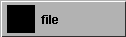
The Mask is now mapped onto the shader, and the Image file no longer covers the entire shader swatch in the Multi-lister. The Mask file is in the same location as the Image file.
To control the overall transparency of the Stencil texture, adjust the Rgbmult value in the Mask file’s Control Window.
To control the softness of the mask, adjust the Bluroffset value in the Mask file’s Control Window. Small values (around 0.01) are most useful.