How to reduce the number of triangles in a mesh while attempting to preserve its shape.
Sometimes, a mesh might contain more triangles than are necessary to accurately represent its shape. The tool lets you reduce the number of triangles in a mesh (while attempting to preserve its shape) according to two different
methods:
- Based on chordal deviation, given a maximum deviation value.
- Down to a given percentage (fraction) of the original number.
To reduce a mesh based on chordal deviation
- Choose Mesh > Mesh Cleanup > Mesh Reduce
 ❒.
❒.
The option window opens.
- In the option window, set to .
- Adjust the slider to the maximum deviation allowed from the original mesh.
- Select the mesh to reduce.
The option window displays the current number of triangles and vertices.
- Press the button (in the lower right corner of the window).
Triangles are deleted in the mesh and the option window shows the number of triangles and vertices remaining, as well as the
maximum deviation from the original mesh.
- To see a color deviation map showing the deviation between the original and reduced mesh, turn on and adjust the if necessary.
The color map display updates each time you click the button.
Note
When exiting the tool, the display returns to the shading mode (if any) that was applied to the mesh prior to entering the tool.
To reduce a mesh by a given percentage (fraction)
- Choose Mesh > Mesh Cleanup > Mesh Reduce
 ❒.
❒.
The option window opens.
- In the option window, set to .
- Adjust the slider to reflect the percentage of triangles you want to keep in the mesh.
- Select the mesh to reduce.
- Press the button.
Triangles are deleted in the mesh and the option window shows the number of triangles and vertices remainin, as well as the
maximum deviation from the original mesh.
- You can press the button again to keep reducing the number of triangles in the mesh.
- To see a color deviation map showing the deviation between the original and reduced mesh, turn on and adjust the if necessary.
The color map display updates each time you click the button.
Note
When exiting the tool, the display returns to the shading mode (if any) that was applied to the mesh prior to entering the tool.
 ❒.
❒.

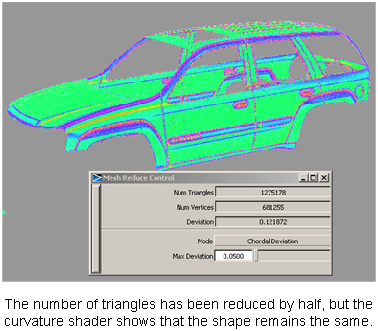
 ❒.
❒.

