Converts an object between being open (having free endpoints or edges) and being closed (having connected endpoints/edges).
When a curve is closed, it forms a continuous loop, with no loose ends. When a curve is open it has two ends that can be moved independently, though they might happen to occupy the same point in space.
Similarly, a surface can be closed (periodic) across U, V, or both dimensions. When a surface is open, it has free edges.
 .
.
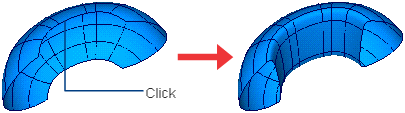
Close a curve or surface by attaching its ends/edges
 .
.
I want to know if an object is open or closed?
1. Pick the object.
2. Choose Windows > Information > Information Window .
.
3. The Geometry info section tells whether the object is open or closed.