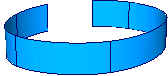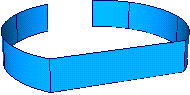Joins curves by connecting their endpoints, joins surfaces by connecting the edges, or closes a surface by connecting its
opposite edges.
-
-
– Modify both objects by blending their endpoints/edges to attach them. You can control the weighting of how much each object
is modified with the Blend Bias option.
– Create a single, straight span between the objects to attach them. If the endpoints of both objects already coincide, they
are joined together with a multi-knot.This option does not modify the shapes of the original objects.
The new span is connected to the original objects with multi-knots. Attempts to edit the resulting object at the attachment
points can result in cusps. The option has no effect with the type.
-
-
Percentage distance (0 - 1), along the last span of the objects being attached, where new edit points are inserted when is on. The default is 0.1000.
-
-
(Only the type uses this option.).
The percentage preference (weighting), from 0 (first object only) to 1 (second object only), between the two original objects
when blending.
- A value of 0 moves the end of the first object to the end of the second object.
- A value of 0.5 modifies both objects equally so their ends meet halfway.
- A value of 1 moves the end of the second object to the end of the first object.
-
-
Insert additional edit points near the ends of the curves to create smoother attachments (decrease the probability of having to modify the shape of the original objects).
-
-
On – Keep the original objects in addition to the new, combined object.
Off – Delete the original objects after the operation is complete.